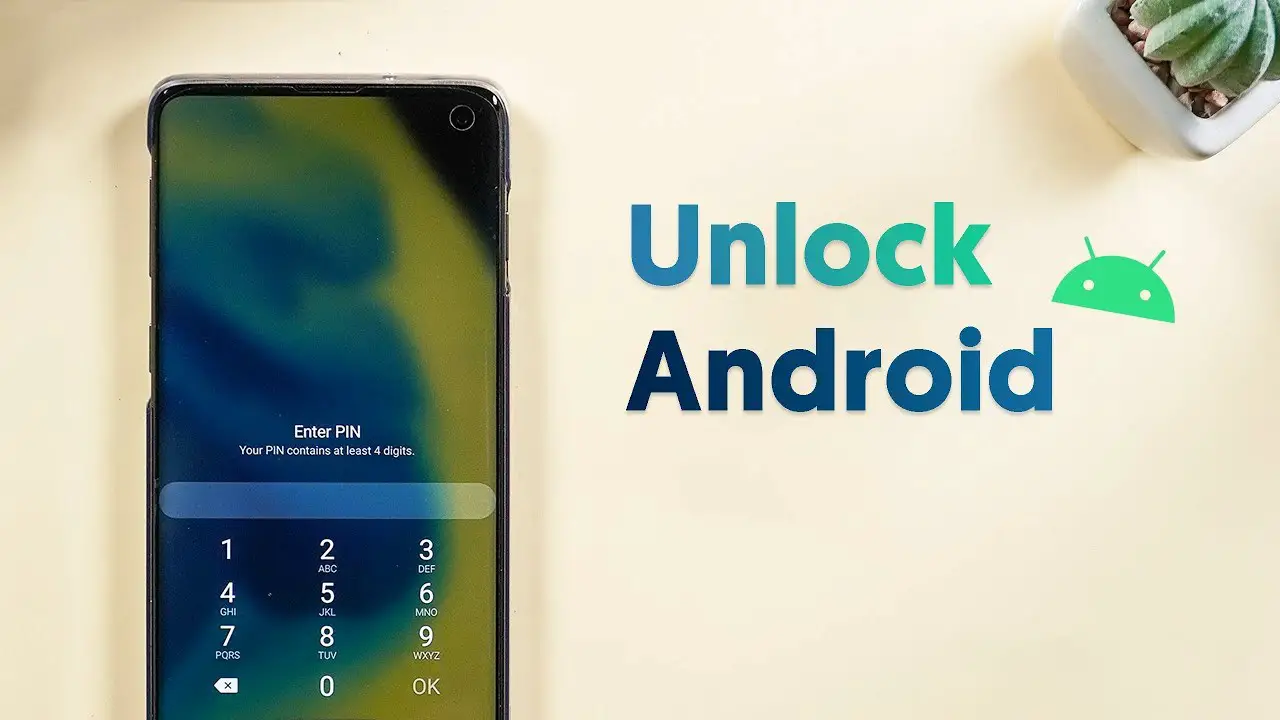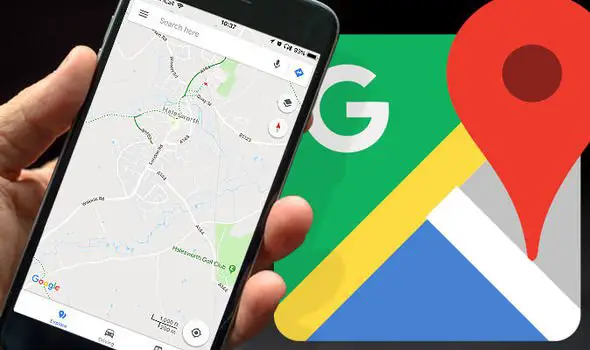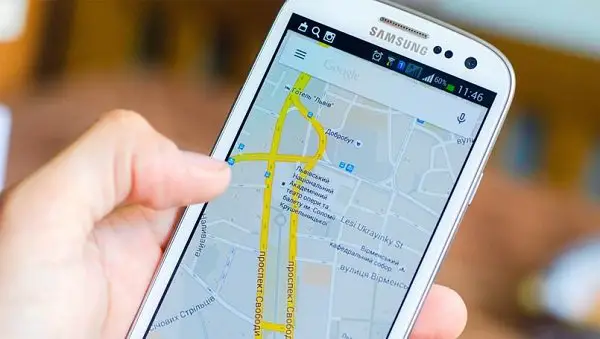This guide will walk you through and give you the ability to flash your Galaxy S II phone with the latest versions of Customized ROMs.
1. Make a backup
It is always better to take a backup of your important information in case of any emergency, use Titanium Backup. and you can also Backup your SMS and calls using : SMS Backup & Restore, Call Backup & Restore.
2. Download Flash Tools
– Kies2.0.1: Download. (for the Best USB Drivers)
– ClockworkMod Recovery (v4.0.0.2): Download.
– Odin (Flash software): Download.
3. Let’s Flash
– To Flash Custom Recovery we need to enter to Download Mod, but before that we should make sure that the device is in USB debugging mode: Settings -> Applications -> Development -> USB debugging.
– Boot into Download-Mode: Press & Hold Volume Down (-) + Home + Power button.
– Warning message will appear. Hit Volume Up to accept.
– Extract ” Odin3-v1.85.zip”.
– Connect the Galaxy S II to your computer using USB Cable.
– Wait a few seconds, till Odin shows that a device is connected.
– in Odin uncheck all boxes, except the “Auto reboot” and “F. Reset Time”.
– Press the “PDA” button, and select the “GT-I9100_ClockworkMod-Recovery_4.0.0.2.tar” file.
– Press the Magical Button “Start”.
– ODIN will now flash the Recovery, and the device should reboot.
– Congratulations Recovery Should now be installed.
4- Flashing ROMs
– There are Lots of ROMs in ” forum.xda-developers” go there and Download the one you like more.
– Choose your ROM carefully and put the zip file on the root of the SD card.
– Boot into the ClockworkMod Recovery: Volume Up + Home + Power button.
– On the Recovery Menu Select the option: Wipe data/factory reset. and confirm with “yes” then Wipe cache partition too.
– Return to the main interface of Recovery Mode.
– Select “Install zip from sdcard”. then select “Choose zip from sdcard”.
– Select your ROM zip file from the list and Confirm installation by pressing Power Button.
– Once the installation has finished, return to the main interface of Recovery Mode.
– And select “Reboot system now”.
– If the system Booted correctly you have flashed your ROM successfully.