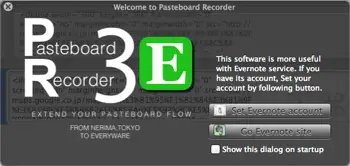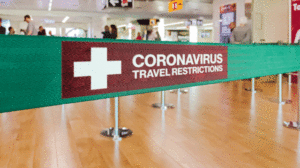Pasteboard Recorder 3E is a clipboard utility developed especially for Mac OS X. It is an up-to-date version of Pasteboard Recorder that includes a list of operations which can be performed over clipboard entries.
Pasteboard Recorder 3E has the capability to record, store all the pasteboard information and share its clippings with the Evernote application that comes integrated in it.
The above mentioned feature therefore qualifies you to send any clipboard item to Evernote without any manual operation. Apart from this, Pasteboard 3E endorses 8 hotkey combinations to perform specific actions such as;
- Add into table
- Upload to Evernote
- Convert to Plain Text
- Change to current date and time
- Show and Hide
- AutoRec
- Change to before
- Evernote Features
An Evernote account and a Mac OS X 10.6.7 or a higher version of it is the only requirement to support this multi-functional utility.
The main screen of Pasteboard Recorder 3E renders two displaying modes
- Standard (default)
- Compact
To switch to compact mode, click the diagonal arrow imaged button at the bottom-left corner.
Whenever an image or a text is copied to Mac clipboard, Pasteboard 3E instantly saves the item with its type and assigned hotkey in the list. The toolbar accommodates some necessary options to store and remove all or selected clipboard items.
To set up Evernote via Pasteboard Recorder 3E, open up ‘Preferences’ window and navigate the mouse pointer to ‘Evernote’ icon located in center along with other icons.
Fill in all the mandatory information such as ‘Username’ and ‘Password’ along with the other vacant fields like ‘Upload Interval’, ‘Image Format’ and ‘Compression Factor’.
If you want to add multiple notes to a file prior to its uploading then simply enable the ‘Upload Files with Multiple Notes’ option.
To maintain a pile or a stack of items click on ‘General’ icon to make ‘Pasteboard Table’ visible under ‘Preferences’ window and specify the total number of items.
One is free to introduce other changes too. For instance, you can enable ‘Use Sound Effect’ and ‘Throw old contents away automatically’.
Clicking on the ‘HotKey’ icon will enable you to manipulate and change the default HotKey combinations for different pasteboard actions.
To do this click on the line of argument whose action needs to be changed and then use a combination to substitute it.
Pasteboard Recorder 3E download.