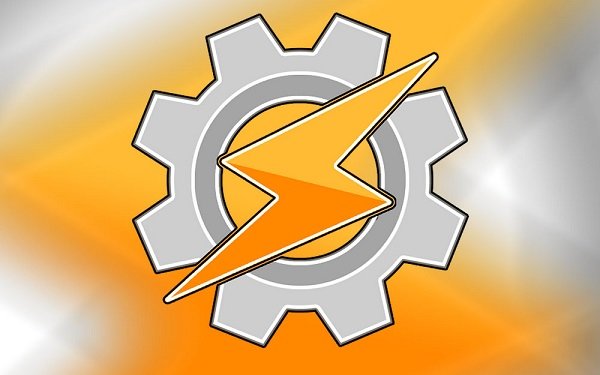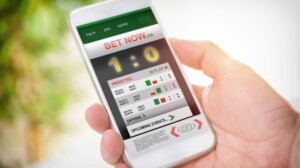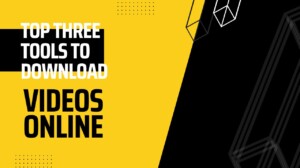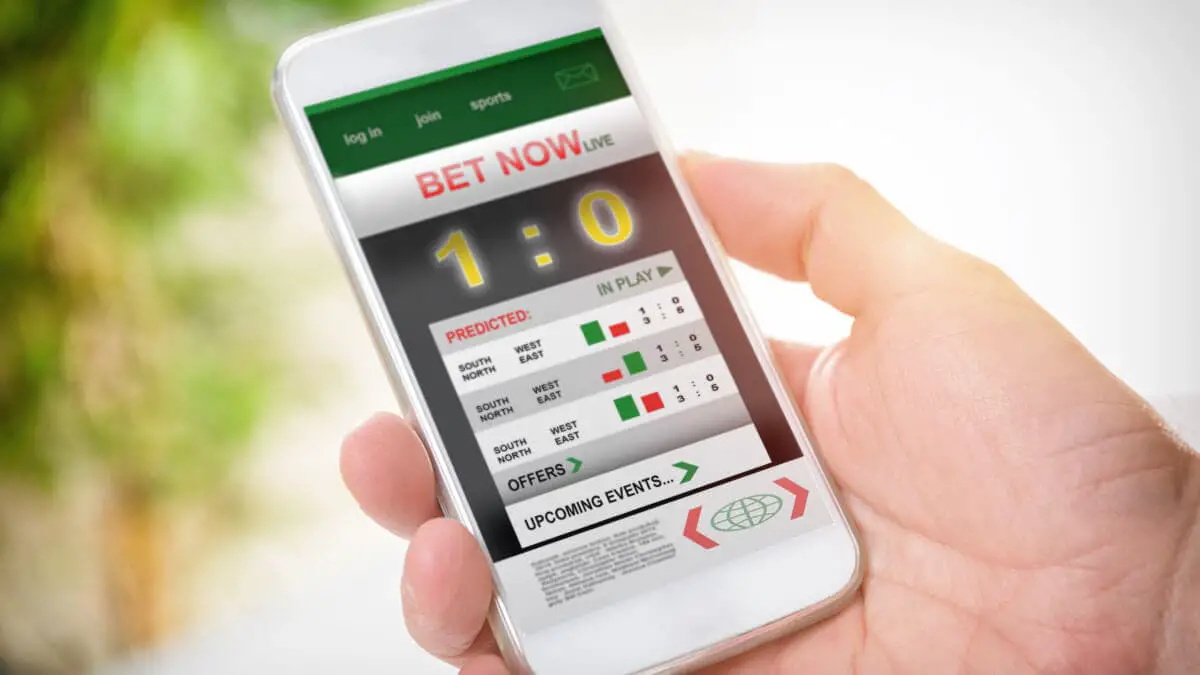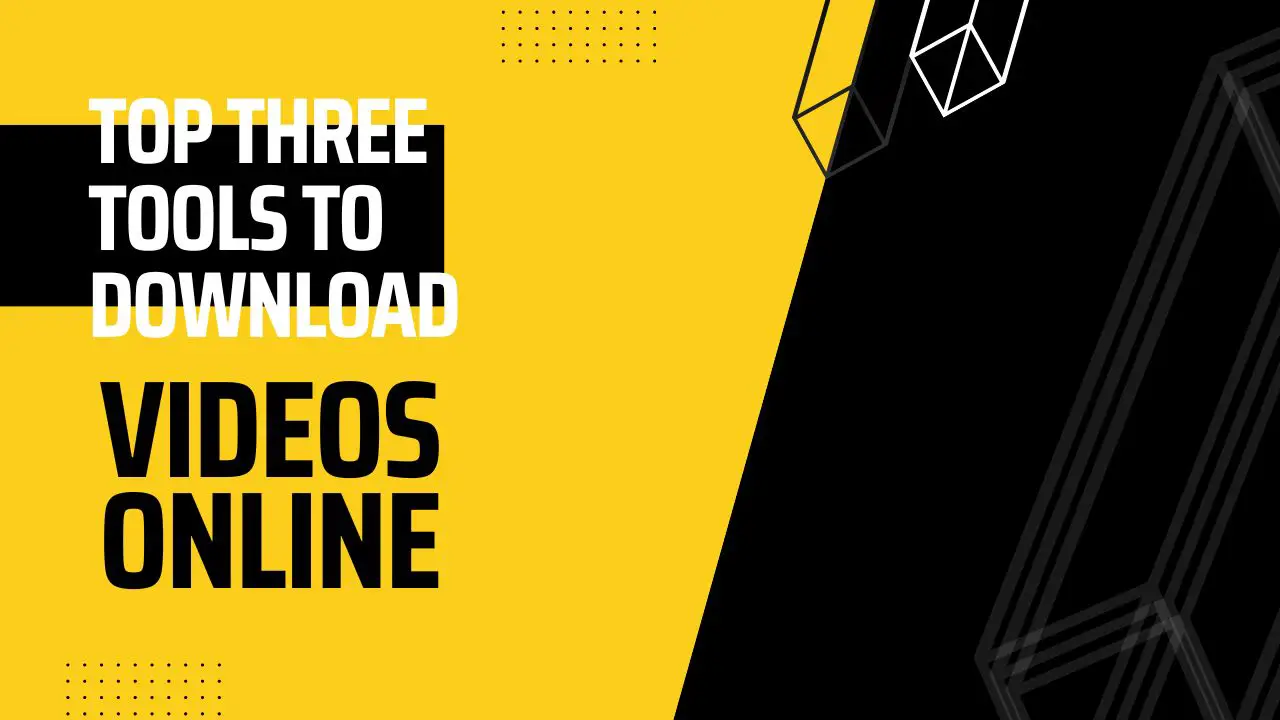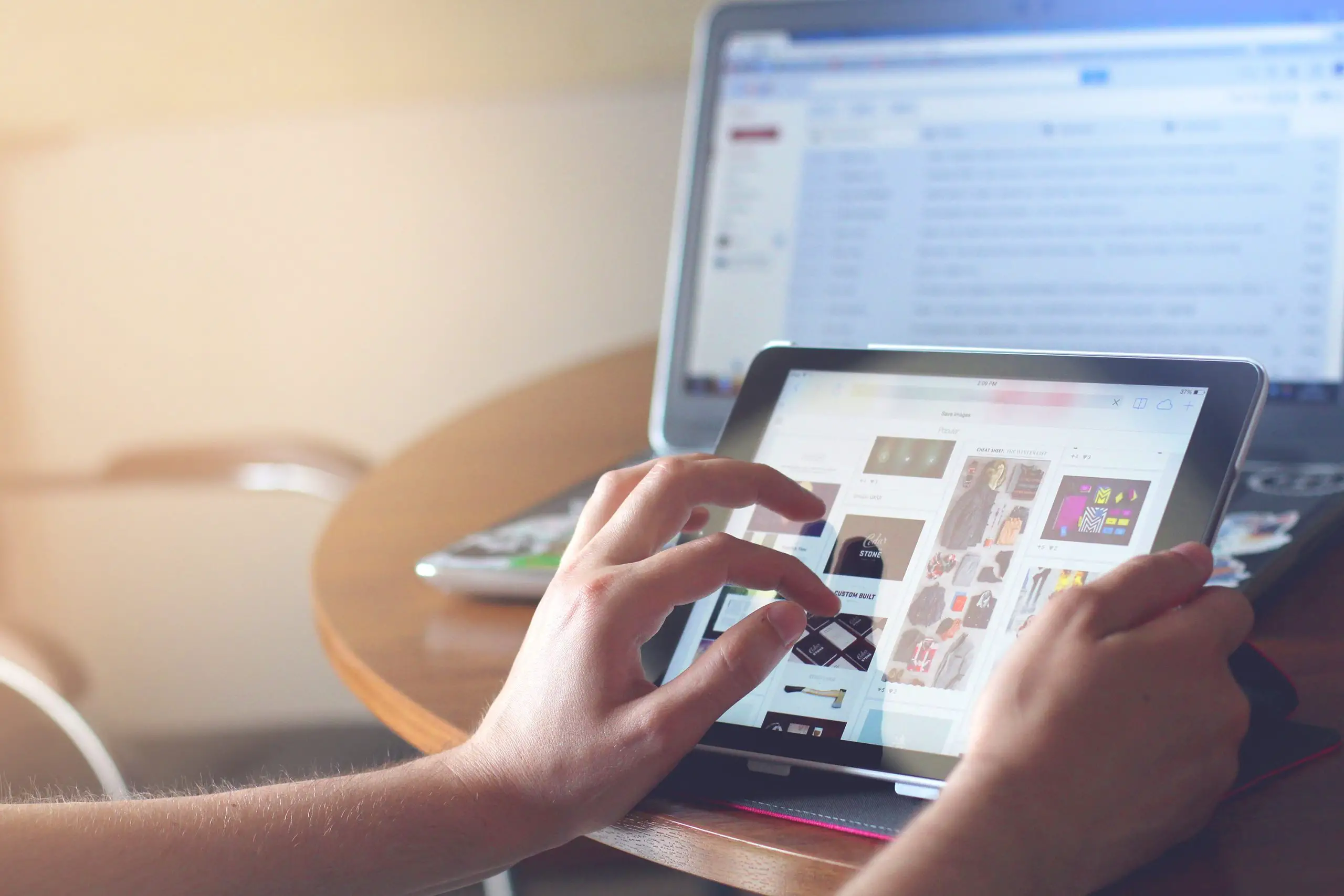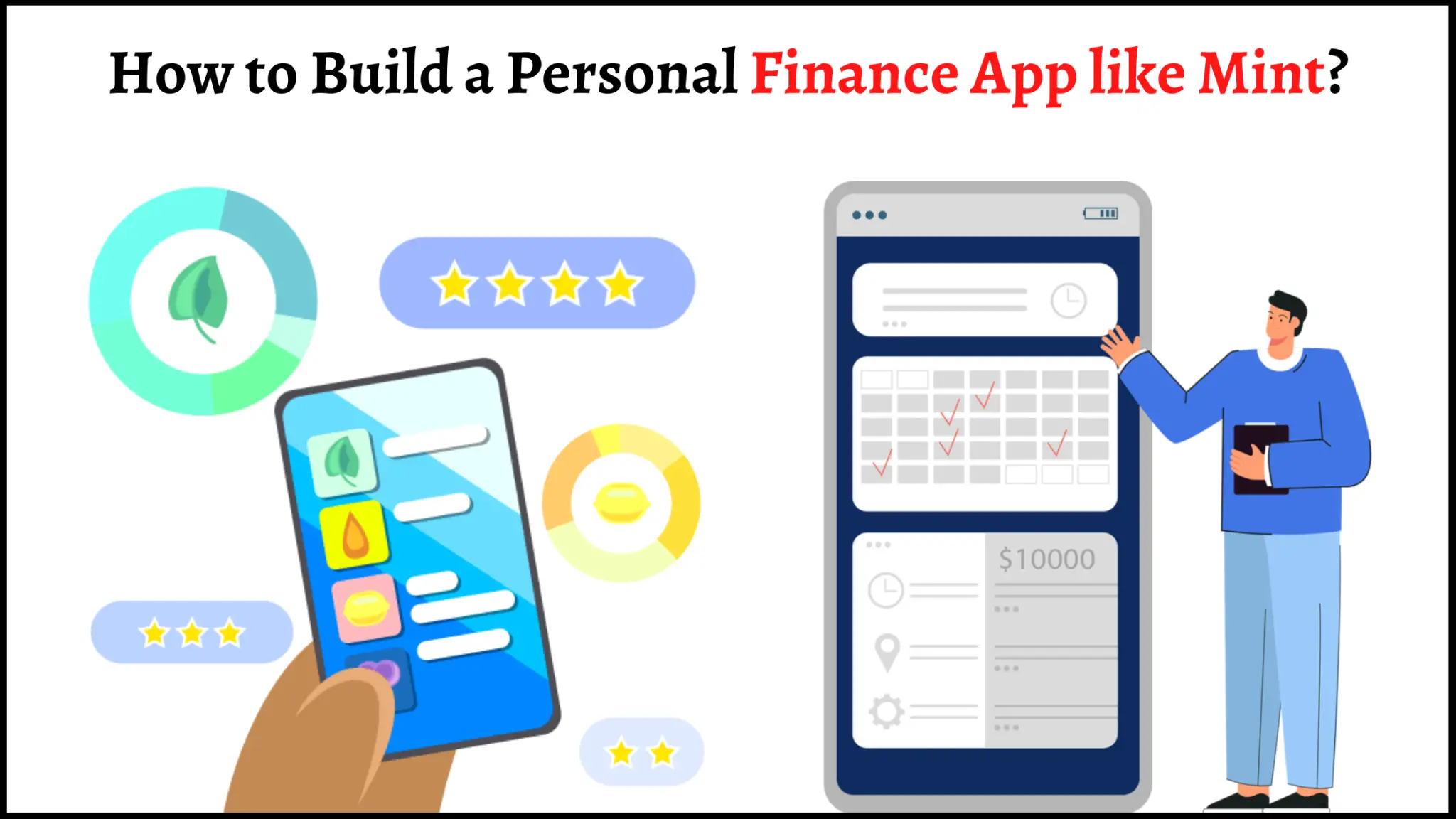Automated Tasks on Smartphones. Sounds Cheesy right! While we have Smartphones with AI, but most of the time we have to tell it what to do. That’s when the whole device automation platform kicks in. Today we are gonna learn about an interesting app called Tasker. Read this article to learn some of the best tasker tips and tricks which you can use to automate tasks on your phone, features and how to make the most out of Tasker app on Android.
Let me remind you first that Tasker isn’t exactly an easy app to learn, but once mastered it will turn out to be the most impressive app that has ever been created for Android and yet is so minimalistic. It opens up a new world and possibilities that we might have never thought could be done with a smartphone.
Best Tasker Tips and Tricks for Android Smartphones
Tasker is a basic app which invokes a certain action when the certain or statement gets true, its simple as if y= true, invoke x. (where x is a certain action and y is the statement) Profiles collect context into a unit and run tasks associated with it, provided the conditions for all the conditions are met. Here is the list we are looking at today:
- Run an app when plugging in your headphones
- Keep the screen turned on when reading eBooks
- Block access to private apps
- Mute your phone by placing it face down
- Play a notification when the battery is completely charged
- Autotools
Note: Some of the features only work on Rooted Android Smartphones.
Run an app when plugging in your headphones
When we plug in your earphones, for the most part, we’ll be wanting to listen to the music, so what we basically do will be to fire up music app manually, but with Tasker, you can automate this. For that, you will have to follow the steps provided below:

- Create a new profile and select ‘State’ context.
- From the list, select ‘Hardware’ and then ‘Headset plugged’.
- In the new window, choose ‘Any’ and hit back.
- Create a new task and name it something.
- Click the ‘+’ circle to add an Action, select ‘App’, ‘Launch App’, and select the app you want to always run.
Keep the screen turned on when reading eBooks
Automatically dimming the screen after say, a minute can be helpful in saving the juice. But it can get really annoying like when reading some articles like ours or your favorite eBook right? We can easily fix it with Tasker.

- Create an application profile and select the apps that apps you want to keep the screen always on.
- Then create and name a new Task and add a Display action. Select ‘Display Timeout’.
- Set it to the amount of the time you want to keep the screen awake.
Note: The ‘Stay On’ action is only available on rooted devices, so you have to make do with prolonging the timeout value.
Block access to private apps
PIN codes might be useful but given humans, it’s easy to guess. You can optionally block access to those same apps by automatically dumping unauthorized users to the home screen every time the app is run.
- Create an Applications profile.
- Select the apps you want to protect.
- Then create a Task with an App action and select ‘Go Home’.
Mute your phone by placing it face down
Android phones don’t have a dedicated mute button. But you can now do it with a gesture that isn’t quite intrusive with a simple turning the phone down feature.

- Add a new profile using the ‘State’ context and pick out ‘sensor’ and ‘orientation’.
- From the screen that appears, set ’Is’ to ‘Face Down’.
- Create a new task, give it a name and add an audio action.
- Select Vibrate Mode and set it to Vibrate.
Play a notification when the battery is completely charged
Smartphones these days prevents overcharging automatically, but still, we know that it is not good for the battery, in the long run, to keep it on the power especially with high voltage chargers these days. With Tasker, we can easily get to know the stat of the battery.
- Create a new Event profile.
- Select ‘Power’ and ‘Battery Full’.
- Create a new Task with an alert action.
- Select the type of notification you want to get. ‘Notify Sound’ will be the best though.
Autotools
This is indeed not a profile but rather a plugin that adds in a lot of additional functionalities to Tasker itself. Autotools makes it easier to manage windows, message boxes, input fields, and a few others. Some other notable add-ons are Secure settings, which as the name suggests helps in automating Secure part of Android as calls, messages etc. AutoVoice is yet another one which helps it get easier integration with virtual assistants like Google Assistant, Bixby and Cortana to name a few.
I would suggest that you start using the app, and try. I am sure that our list of best Tasker Tips and Tricks should be easy enough to start with. In case you have problems, do let us know in the comments.
That said, the app is priced at Rs 199 in India, and you will have to buy it use it. IMO its worth it.