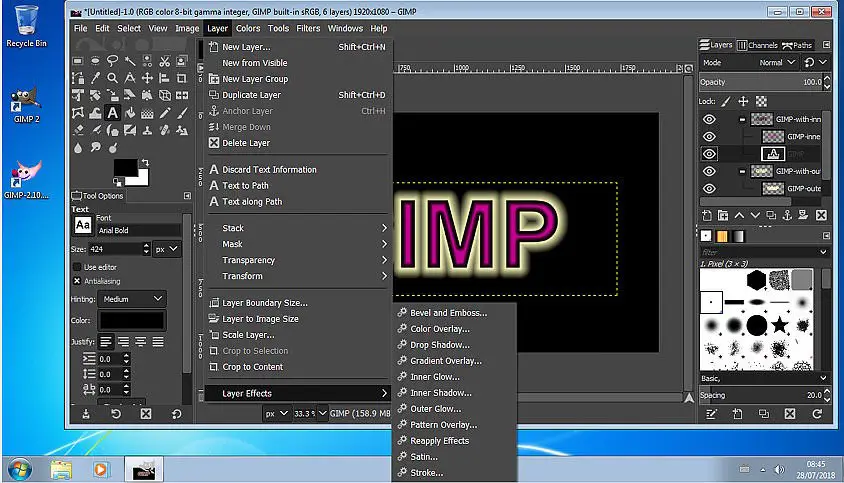GIMP Chat is one of the essential things you need for image manipulation if you prefer open-source options over proprietary ones. In most cases, this app works fine on your Windows 10 computer as well. That is, you don’t have to worry about running issues of any sort. While that is true, it doesn’t always mean that you will not see any error while using GIMP Chat.
In fact, Zlib1.dll is one of the common error codes one would have to encounter when using the app. On the bright side of things, fixing the Zlib1.dll isn’t rocket science. In this article, we have prepared a brief yet comprehensive guide to fix the Zlib1.dll error on Windows 10.
Before we tell you the options you can follow to fix the Zlib1.dll error and stop it from appearing, you should know what causes the issue in the first place.
Why the Zlib1.dll Appears on GIMP Chat?
In case you missed the introduction, you should know that the Zlib1.dll error appears when you try to open GIMP Chat app on your Windows-based PC. You’d see an error in most cases, saying that the file, Zlib1.dll, could not be found on the system. There are a few things you should infer from the error.
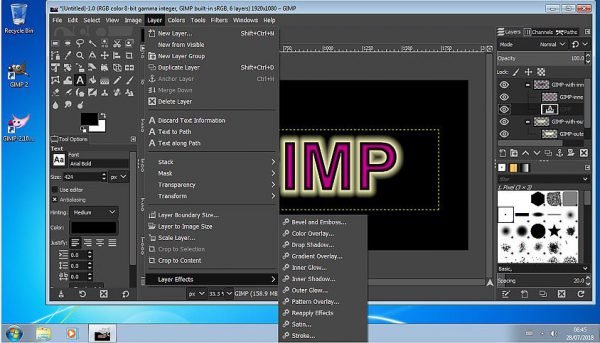
First of all, you’ve to understand that the Zlib1.dll file is necessary to open and run the GIMP Chat app on a PC. Two, and more importantly, you have to realize that something has happened to the file in question. You may not have deliberately removed the file or anything. Instead, some of the following things may happen.
- You may have accidentally removed the Zlib1.dll file from your computer. You may have done it while trying to clean up your PC using some third-party tools as well.
- Some potential malware on your Windows PC may have removed the Zlib1.dll from the directory. It may have happened if you had installed something from non-trusted sources.
- Your PC may have misplaced the file from the original directory to another. This also means that the GIMP Chat app cannot find the required DLL file while trying to start up.
Now that you know why your system is showing the Zlib1.dll error on your computer, can we have a look at the steps to solve it?
How to Fix the Zlib1.dll Error for GIMP Chat?
Instead of one, we will show you multiple solutions you can follow to fix the Zlib1.dll missing/deleted error with GIMP Chat. You can check all these three options, one by one, to see which one fixes the problem in its entirety.
- The problem here is that the system cannot locate the Zlib1.dll file in the directory where the file must be found. Here, the easiest solution is to bring back the DLL file. Download file here and place it where it belongs. This should solve the issue almost instantly.
- The other solution is to uninstall and reinstall the program, GIMP Chat, in this case. Because the GIMP Chat program requires the particular DLL file to function, reinstalling the program would bring back the DLL file. This solution would fix other issues that you may have faced in running the GIMP Chat app in the future.
- Reinstalling Windows and installing Windows updates are two other options you can try. This could be the easiest solution since you can have the best results. Even if some internal Windows errors are causing the Zlib1.dll file to go missing, a fresh install of Windows should bring it back. Moreover, you can fix any other issue with Windows OS as such.
The Bottom Line
Don’t you think it’s elementary to fix the Zlib1.dll error with GIMP Chat on your Windows 10 PC? We have given you the most effective solutions, and the same can be done without hassle. You don’t have to look for alternatives because GIMP Chat is showing you this error.