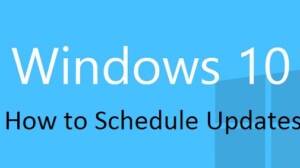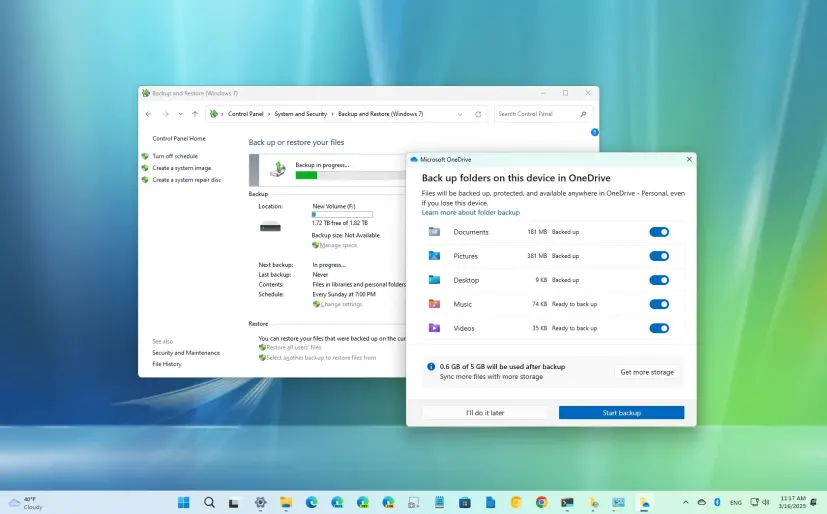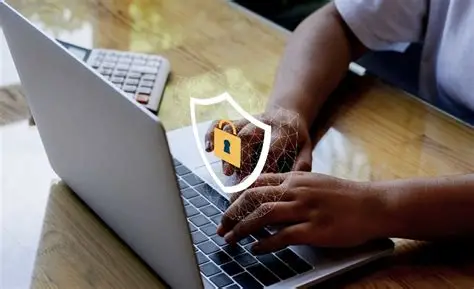If you’ve installed Windows 11 and don’t have a product key, you might be wondering whether it’s still possible to activate your operating system legally and functionally. The short answer is: yes, in some cases you can activate Windows 11 without entering a traditional product key, especially if you’re using a digital license or upgrade path from a previously activated Windows 10 machine.
In this guide, I’ll walk you through all the legitimate methods to activate Windows 11 without a product key, explain how activation works in Windows 11, and show you what options are available for different scenarios. I’ve personally handled installations and upgrades for various clients and tested these methods on multiple machines—what you read here is practical, real-world advice.
Understanding Windows 11 Activation Without a Product Key
Before jumping into the steps, let’s briefly clarify how activation works in Windows 11.
Windows 11 uses two main types of activation:
- Digital license (also called a digital entitlement): This links Windows activation to your Microsoft account or device hardware.
- Product key: A 25-character code typically used in older purchases or system builder versions.
If you’ve upgraded from Windows 10, purchased a device with Windows preinstalled, or linked your license to a Microsoft account, you likely don’t need to enter a product key again.
Common Scenarios Where You Can Activate Without a Product Key
Here are situations where you can legally activate Windows 11 without entering a new key:
- You previously upgraded from Windows 10 with a digital license.
- Your PC came with Windows 10 or 11 pre-installed and you’re reinstalling the OS.
- You’ve signed in with the same Microsoft account tied to a previous activation.
- You’re performing a hardware-retained reset or reinstallation on the same device.
Now, let’s walk through the activation steps for each case.
Step 1: Install Windows 11 Without Entering a Product Key
You don’t need a product key during installation.
Steps:
- Download the Windows 11 ISO or Media Creation Tool from Microsoft.
- Create installation media (USB) using the tool.
- Boot from the USB and start the installation process.
- When prompted to Enter a product key, click I don’t have a product key.
- Select the edition of Windows 11 that matches your previous installation (e.g., Home or Pro).
- Proceed with installation as normal.
Once installed, Windows 11 will run in a limited state (non-activated) unless it detects a previous activation method.
Step 2: Activate Using a Digital License (Automatic Activation)
If your system previously ran an activated copy of Windows 10 or 11, Windows will often activate automatically once connected to the internet.
How to Check:
- Go to Settings > System > Activation.
- If it says “Windows is activated with a digital license”, you’re done.
- If it says “Not activated”, proceed to the next method.
I’ve personally reinstalled Windows 11 on the same laptop multiple times, and it activated every time without entering a key—thanks to the linked digital license.
Step 3: Sign In with a Microsoft Account to Restore Activation
If your activation was linked to a Microsoft account, signing in with that account should restore it.
Steps:
- Go to Settings > Accounts > Your Info.
- Sign in with the same Microsoft account used on the previously activated system.
- Go to Settings > System > Activation again.
- It may take a few minutes, but your Windows should show as activated with a digital license.
This is especially useful if you’ve made small hardware changes but kept the same storage device or motherboard.
Step 4: Use Activation Troubleshooter After Hardware Changes
If you’ve made significant hardware changes (like replacing your motherboard), Windows may not activate automatically. In that case, use the Activation Troubleshooter.
Steps:
- Open Settings > System > Activation.
- If you see a message saying “Windows can’t be activated on this device”, click Troubleshoot.
- Sign in with your Microsoft account (must be the one linked to your digital license).
- Select your device from the list and click Activate.
I used this after replacing a laptop’s SSD and Windows 11 reactivated successfully using the digital license bound to the Microsoft account.
Step 5: Upgrade from Windows 10 Without a Product Key
If you’re still on Windows 10, you can upgrade to Windows 11 for free without needing a key, provided your copy of Windows 10 is activated.
Steps:
- Go to Settings > Update & Security > Windows Update.
- If eligible, you’ll see the Upgrade to Windows 11 option.
- Download and install the update.
- Windows 11 will install and retain your activation status.
After upgrade, confirm activation in Settings > System > Activation.
Step 6: Use a Generic Installation Key (Temporary Use)
Microsoft provides generic product keys for installation and testing, but these do not activate Windows permanently.
Example:
- For Windows 11 Pro: VK7JG-NPHTM-C97JM-9MPGT-3V66T
Steps:
- Enter the generic key during setup or in Settings > Activation > Change product key.
Keep in mind, this only allows you to install and test Windows. You’ll still need to activate it via digital license or genuine product key eventually.
What Happens If You Don’t Activate Windows 11?
Windows 11 will continue to work even if not activated, but with some limitations:
- You’ll see a “Activate Windows” watermark on the desktop.
- You can’t personalize your desktop, such as changing wallpaper or themes.
- Some features in Settings > Personalization will be disabled.
- You’ll get periodic reminders to activate.
These limitations are mostly cosmetic. I’ve run non-activated versions for testing without performance issues.
Final Tips for Activation Without a Product Key
- Always back up your digital license by linking it to a Microsoft account.
- Avoid unofficial activators or key generators—they violate Microsoft’s terms and can contain malware.
- If you purchased a new PC with Windows pre-installed, your license is likely embedded in the BIOS—activation should be automatic.
Final Thoughts
You can absolutely activate Windows 11 without a product key—as long as you have a valid digital license or previously activated copy of Windows 10 or 11. Microsoft has made activation easier for users who reinstall or upgrade. Whether you’re moving to a new system or reinstalling Windows, using your linked Microsoft account is the most reliable method. From my experience working with multiple machines and upgrade paths, this process works smoothly as long as the licensing terms are met. If activation fails, Microsoft’s troubleshooting tools are helpful, and in some cases, support agents can resolve issues manually.