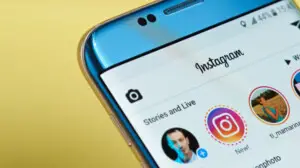Facebook users have gone crazy after the Cambridge Analytica – Facebook Scandal came up revealing how the collected user data were used to help politicos across the globe. Everyone is super-concerned about the data handling and the privacy policies by Facebook, nowadays. Thus, everyone wants to have control over their data. The good news is that Facebook allows everyone to change their privacy settings. In this post, we will show you how to change Facebook privacy settings on Android. You can also control what the third-party apps can collect from you.
Different ways to change Facebook privacy settings on Android
According to Facebook, they tried to reduce the privacy breach and personal data leaks through connected third-party apps like Cambridge Analytica. Still, no one can guarantee that any apps forthcoming would be safe to use. So better take precautions before it happens. You can easily update the privacy settings of your account from the Facebook Android app.
Make your Facebook account secure
The first step towards keeping your Facebook data secure is to make your account secure. Through several ways are enlisted below, you can keep unauthorized users or hackers at bay.
Choose a strong password for the account. You can change your Facebook password from Android App easily by following the steps. Open Facebook App > Tap on Hamburger button (horizontal three lines) at the rightmost edge > Settings & Privacy > Account Settings > Security and login > Change Password.

Also, set up extra security by going Facebook App > Tap on Hamburger button (horizontal three lines) at the rightmost edge > Settings & Privacy > Account Settings > Security and login > Turn on “Get Alerts about unrecognized logins“. You can also turn on Two-factor authentication below.
Do a Privacy Checkup
As Facebook too seems much concerned about the user’s data privacy, they offer a Security Checkup feature for everyone. You can get an understanding of the security and privacy settings currently followed on your public profile. In the profile privacy lookup section, you can also control the visibility of your personal information including Phone number, Email ID, Education/Work/Address details, etc.
If you want to change the privacy settings for the apps connected using your profile, you can examine them also. To run a quick Privacy Checkup, go through the below step.

Open Facebook App > Tap on Hamburger button (horizontal three lines) at the rightmost edge > Settings & Privacy > Privacy Shortcuts > Privacy Checkup.
Change App and Websites Settings
Facebook introduced the “Login with Facebook” option several years ago. It enables third-party websites and apps to authenticate users to their sites without having to enter the credentials and details manually, and other detail manually, but authenticating with Facebook account. This gives the website/app access to our Facebook account (restricted access, apparently) to grab necessary data from our Facebook profile. Many of you might have logged in to a lot of websites using your Facebook account.
You can easily update the privacy settings of your account from the Facebook Android app. Here is a simple guideline to observe the apps and remove their accessibility if found unnecessary.

- Open Facebook App on your Android smartphone.
- Tap on the Hamburger button (horizontal three lines) at the rightmost edge.
- Scroll down and tap on “Settings & Privacy.”
- Select Account Settings > Apps.
- Select “Logged in with Facebook” to see (and to remove if necessary) the websites and apps you have used to create an account using your personal Facebook data.
If you truly want to remove all of the connected apps and don’t want to connect/login with the Facebook account to any of the third-party developers, you can turn it off forever. From the previous window, you can choose “Apps, Websites and Games”. It helps you to Turn off the accessibility of account to other websites by any means until you enable it back.