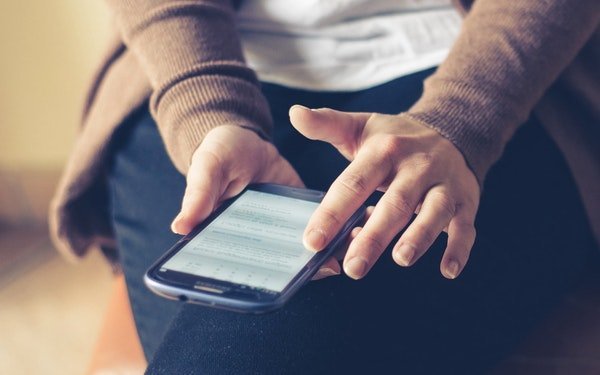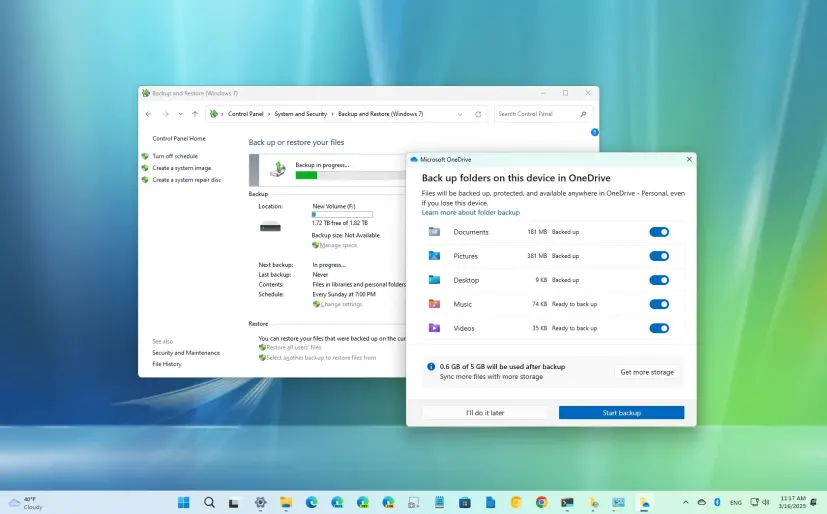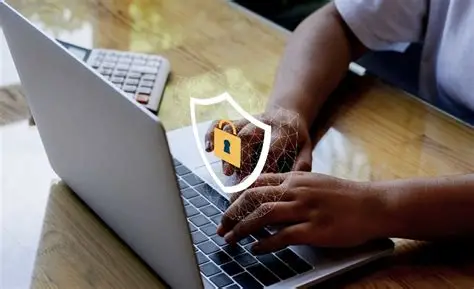Google keeps the data of everything you search on the search engine, both from the inbuilt Google app and the Google Chrome browser. So, next time you try to search something on the web, the smartphone might show you the suggestions based on the previous searches, and it will be visible. Did you ever want to clear those search history on your smartphone? Here are the simplest methods to clear search history on Android Phone.
How to clear search history on Android
The Google stores the search history of Chrome and Google App separately. So, you need to clear the search history for each app individually. Also, it is different for other browsers. Here is the complete guide.
Clear search history in Google App
If you want to remove the search history individually, follow the methods below.
- Open Google App on your Android smartphone.
- Tap on the search bar.
- You could see the individual search histories by list, which you typed in recently.
- Tap and hold on the search history item and select “Delete.”
- You can also see the search history in the “Recent” tab.

Here is how you can clear the complete search history of your Google account so that it will not appear in any f your devices.
- Open Google Chrome go to accounts.google.com.
- Scroll down and tap “My Activity.”
- Tap on the hamburger menu icon at the top left corner, and choose “Delete activity by.”
- Select the date, period and choose the “Search” from the drop-down menu below.
- Tap on “Delete” to clear all the search history from your Google account.
Clear search history in Google Chrome
You can quickly clear the google chrome history, not only searched, but the visited URLs also. Here is how.
- Open Google Chrome and tap on the ellipsis button (three dots) at the top right corner.
- Select “History.”
- Tap on “Clear Browsing Data.” It will completely wipe off the search and site visit history from Google Chrome browser.
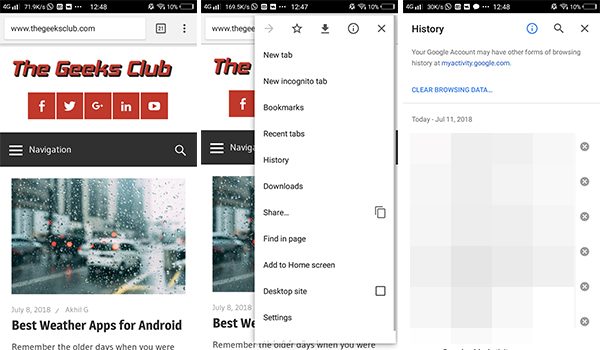
Clear search history in Bing App on Android
- Open Microsoft Bing Search app on your Android smartphone.
- Tap on profile icon at the top right corner.
- Select “Settings from the menu list.
- Tap on “Clear your data.”
- Check all the boxes to remove the complete search data and tap on “Apply.”

This will clear the entire search history from your Microsoft account.
Clear search history on Mozilla Firefox
If you are using the Mozilla Firefox browser instead of the default one or Google Chrome, the way is little different. Here is how to clear search history on Mozilla Firefox.
- Open Mozilla Firefox.
- Select Menu on the app.
- Tap on “Settings.” If you do not see the Settings menu, tap on “More” and choose the settings.
- Choose Privacy > tap on “Clear Privat Data.”
- Your browsing history and personal data will be cleared by this method. You also need to check ‘Browsing & download history’ to clear the history specifically.
The way to clear search and browsing history is different for other browsers like default web browser apps that OEMs preload with smartphones. However, you can try the similar methods as above on those apps to clear search history on Android. Hope you found this helpful.