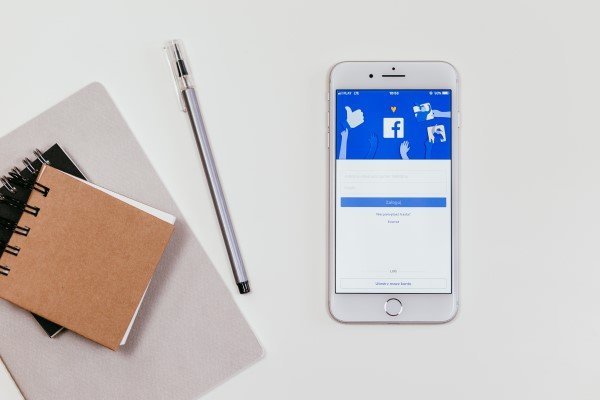How to delete or deactivate Facebook account? Well, this question doesn’t surprise us anymore as we’ve been witnessing quite a lot of controversies revolving around the social media giant. That said, there are tons of reasons for one to delete his/her Facebook account. Be it the self-concern for online privacy or its just that you want to save time by getting rid of it. Hence, we are here with some simple methods to remove your Facebook Account.
How to delete or deactivate Facebook account?
If you’re thinking to quit Facebook, then you’re not alone. Rising concerns about social media affecting health are making people willing to leave the platform. Social media sites like Facebook are not only good for mental health but also hamper productivity in the long run. Other possible reasons for departing Facebook are trust and privacy issues. That being said, in this article, we will be guiding you to delete or deactivate the Facebook account. But before we start, we need to know the difference between deleting and deactivating a Facebook account.
Delete Facebook Account vs. Deactivate Facebook Account
Deleting your Facebook account and deactivating it are two different things. By deactivating the account, you can hide your online presence on Facebook. Whereas, deleting will completely remove you from the platform.
Indeed, Facebook isn’t just a collection of pictures and status updates; it’s much more than that! All your contacts, connections, connected apps and games. Therefore, you should be clear about the decision you want to make. We’d suggest you first to deactivate your account and check if you missed something important. What if you lose access to an app for which you have been using Facebook as an authentication service? Hence, its always good to be cautious.
What happens after you deactivate your account?
- You can reactivate your account whenever you feel like coming back.
- People won’t be able to see your timeline or search for you on Facebook.
- Some information like messages you sent may stay visible to others.
What happens when you delete your account?
- You won’t be able to login back after the deletion is complete. It takes 30 days to complete.
- It may take up to 90 days to completely delete the data stored in backup systems. Although, your information won’t be accessible on Facebook during this period.
- Your friends may still have access to the messages you sent after your account has been deleted.
- Copies of specific material like log records might stay in Facebook’s database but are disassociated from personal identifiers, as mentioned by the company.
- Your friends may still see your name in their friends’ list. It is only visible to your friends, and only from their friends’ list.
- Group admins might still be able to see your posts and comments, including your name.
- In case if you decide to keep Messenger active or are logged into Messenger when you deactivate your Facebook account, then Messenger will remain alive. You can disable it later separately.
Note: Facebook will delay the deletion process for 30 days after it’s requested. The deletion request will be automatically canceled if you log back into your Facebook account within the time frame.
How to deactivate Facebook Account?
Now that you know what deactivation does, below are the steps to deactivate your Facebook account:
1] Firstly, click on the link https://www.facebook.com/deactivate/ to directly navigate to the deactivation page. OR You can also access the page by tapping the triangle drop-down menu on the top right corner. After that, you need to select “Settings” and choose “General” from the sidebar. Now, click “Manage your account” and press “Deactivate your account.”
2] Once the above steps are complete, it’ll ask you to re-enter your password for security purposes. Do as directed and follow the steps to confirm your decision.
3] In case if your plan to revert your choice, you can reactivate your account by just logging in with your e-mail and password. Your profile will be restored completely.
How to delete a Facebook account?
Before you say good-bye to Facebook, it might be worth downloading your Facebook data. To do the same, navigate to account settings as described in the above steps. Next, tap on “Your Facebook Information” and tap on “Download your information.” Select things you want in your archive and proceed with the file creation and download. We’ll also recommend disconnecting all apps and services from your account.
Now that you’ve done that, follow the steps below to delete your Facebook account permanently:
- Click the triangle drop-down menu on the Facebook web’s top right corner and select Settings.
- Select “Your Facebook Information” in the left sidebar. Now tap “Delete Your Account and Information” option. Proceeding further, you’ll be asked to download the data. Do it if not done yet and press “Delete Account.”
If you change your mind within 30 days of putting the request for account deletion, you can log back with your email ID and password to revert. Or else, all your data will be permanently deleted from the platform, and you won’t be able to access it later.