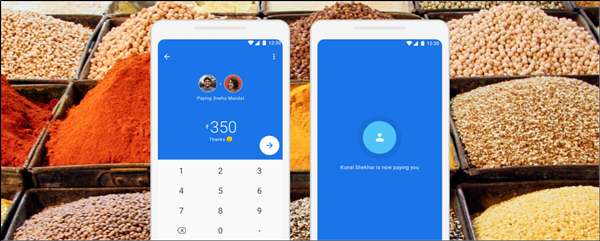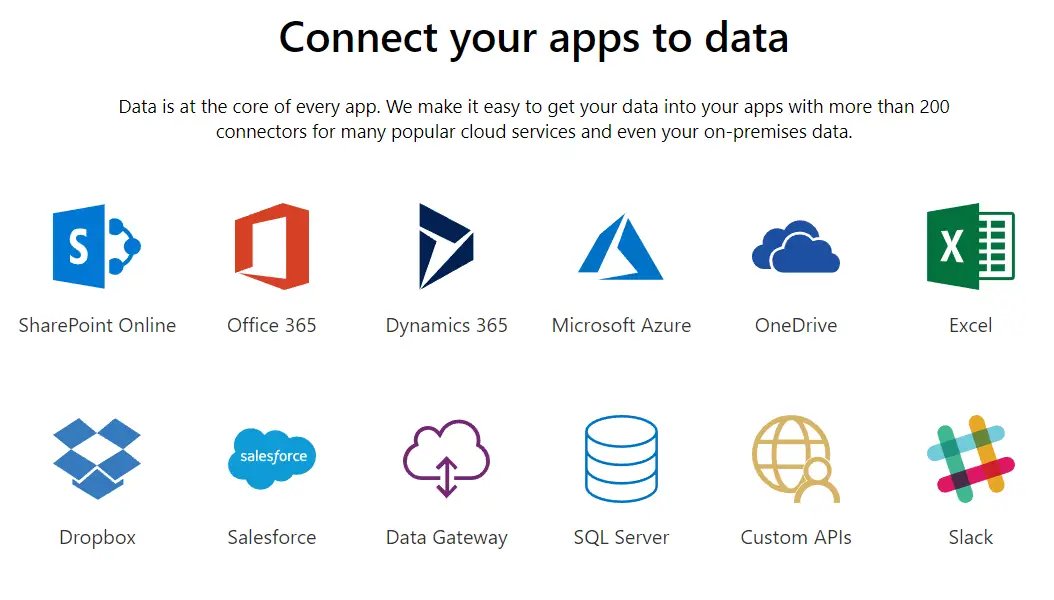Looking to make or accept payment via Google Pay? But do not how to do it? Worry not! In this guide, we will help you get started with Google Pay. You are not only going to know the way to make digital payments but also earn a reward up to Rs 1,00,000, if lucky.
While Google Pay sounds like another wallet, but its tad different. There is no way to store virtual money in it. In India, it has to be linked with your bank account via BHIM/UPI interface. So, any payment you make or receive directly gets added or deducted from your account credit.

How to make or accept payment on Google Pay
First thing first, lets first connect Google Pay with the bank account. Make sure the mobile number you use in Google Pay and Bank account are same. This is essential for verification.
Apart from, you will also need to setup UPI Pin. This pin is similar to Debit or Credit card PIN. It will be asked everytime you make payment. You can set this up while setting up Google Pay.
Setup Google Pay
1] Download Google Pay on the smartphone. Enter the phone number and sign in with your Google account.
2] Now to secure your payment method, you’ll need to make Google Pay more secure. This can be done in two ways– Set up a Google PIN or Use the screen lock. It also works with fingerprint when you choose the screen lock.
Make sure your Google PIN is different from your UPI PIN or the PIN that you use to unlock your phone. If you choose to set up a Google PIN, you’ll need to be connected to the Internet to open the app.
You can change this later by going to Google Pay > Security > Change pattern
3] Once done, you’ll need to add a bank account. Tap your photo and choose Bank account. Tap Add bank account. Choose your bank from the list. If your bank is not listed, it doesn’t work with Google Pay yet.
In the next step, you can enter your existing UPI PIN. If you don’t remember your PIN, you can click on Forgot PIN and follow the instructions. You will need to enter the last 6 digits of your debit card number, and the expiry date, and then create new UPI Pin. an OTP will be sent to you by SMS.
Note: If you are using a Maestro debit card, you don’t have to worry about expiry dates. Simply use 01/49 as the expiry date.
How to make & receive payment in Google Pay
There are 2 ways of going about. First, if the person you want to send money or request him for the same is in close proximity then, use Google Pay Tez mode. Else, you can use the normal payment mode.
How to send & receive money from someone nearby (Tez Mode)
1] Tap the TEZ mode visible as a white circle at the center. Slide the circle in the middle of the screen up towards ‘Pay’. Ask the other person to slide the circle down towards ‘Receive’.

When you chose any one of these actions (Pay/Receive), the profile photo of the person will appear. Simply tap the photo and proceed further to make or receive the payment. For some reason, If you don’t see their photo:
2] Go to the home screen.
3] Tap More and choose Scan QR code option.

4] Ask the person to pull up their QR code so that you can scan it. Note: To do this, you’ll need to let Google Pay use your camera.
5] Similarly, you can send money to someone anywhere in India via normal payment method (Bank account number or UPI ID). However, make sure that you enter the correct details. Once the trasnaction is complete, there is no way to cancel it.
How to send & receive money from someone not nearby
1] Launch Google Pay app and switch to the ‘Payments‘ section. There, tap a contact or select a person. Next, choose your action (Pay or Request).

2] Enter the amount and description and select the form of payment. Thereafter, tap Proceed to pay. and enter your UPI PIN.
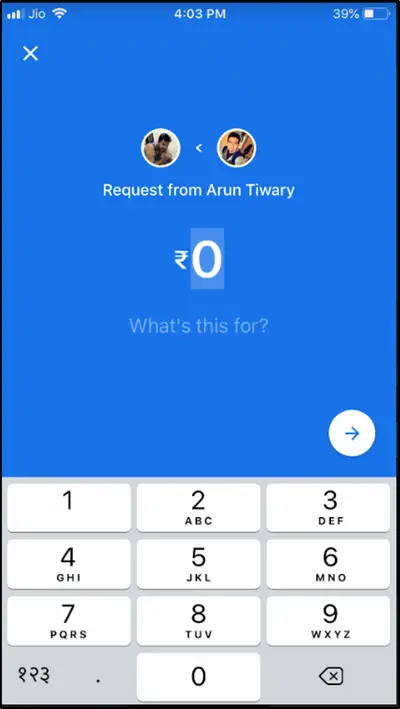
The amount when received or sent will trigger a confirmation message. This is how you can use the Google Pay app to send or receive money from your contacts.
Download Google Pay for Android or iOS.