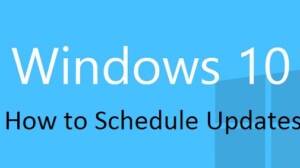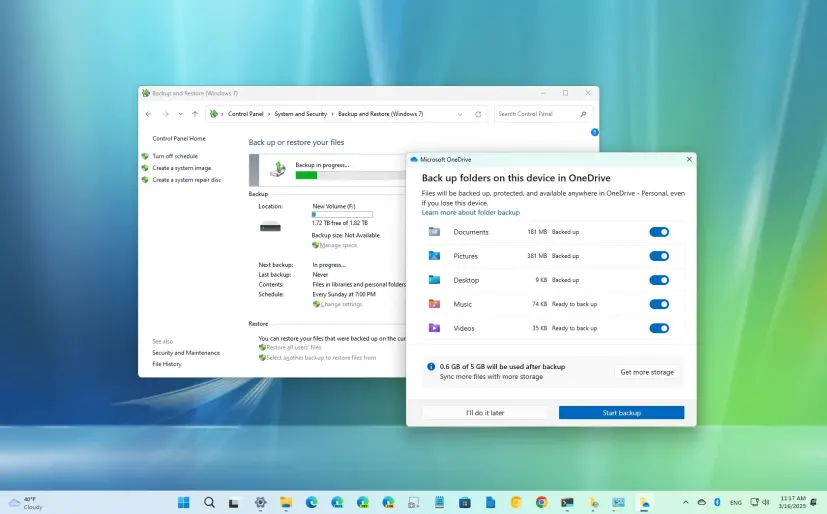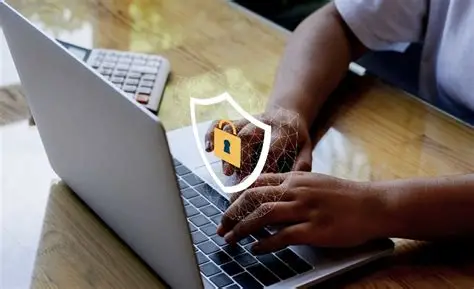Millions of people continue to migrate to Smartphones and spend more time surfing the web or access their daily use apps. As such, it has become essential to have shortcuts built for them. But any shortcut should be easy to find and readily accessible. iPhone Home Screen with iOS 12 enables you to navigate your device’s many applications and settings quickly. Among many new features accommodated in iOS 12, one feature that’s fast-gaining acceptance is the ability to run shortcuts from iPhone Home Screen. Let’s see how to do it!
Note: If you don’t have iOS 12 installed already, make sure you update to it right away and download the free Shortcuts app from the App Store.
Steps to Run shortcuts from iPhone Home Screen
iOS 12 has made it simple to add shortcuts to the iPhone Home screen and as with other iOS apps, you can group shortcuts into folders. While you can add these shortcuts to SIRI, you can always run them without it. For adding a shortcut to the Home screen, do the following:
- Open Shortcuts app and switch to its Library.
- Once there, tap on (…) shortcut to open it and then tap to open the settings.
- Next, choose the ‘Add to Home Screen’ option to add the shortcut to Home Screen.

- When finished, tap on ‘Done’.
- Instantly, a Safari page will open. Simply follow the onscreen instructions in Safari.
- When visible tap on the icon as shown in the image below (at the bottom).

- Then, select ‘Add to Home Screen’ (in the lower row of icons).

- If you do not see the above option, swipe left to locate the Add to Home Screen button.
Now, go to the Home screen and tap the shortcut there. The Shortcuts app will open and run the command. Please make sure to keep the name short, as iOS truncates longer names.
Note: To run these shortcuts with SIRI, you need to click on ‘Add to Siri’ option when editing or creating the shortcut.
How to Remove a custom shortcut icon:
- Go back to Shortcuts App Library, and open settings of the Shortcut.
- Tap Icon, tap Home Screen, then tap Remove Photo.
- Tap Done to return to Settings.
You can also long press on any of the shortcuts, till all of them start giggling. Then select one or more shortcuts, and tap on the delete icon. This will remove multiple shortcuts in bulk.
Note: There is no way to recover if you delete. So make sure you know what you are doing.
Are you using iPhone Shortcuts? How do you run it? Do you prefer Siri or run it manually?