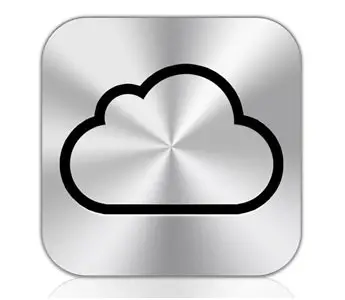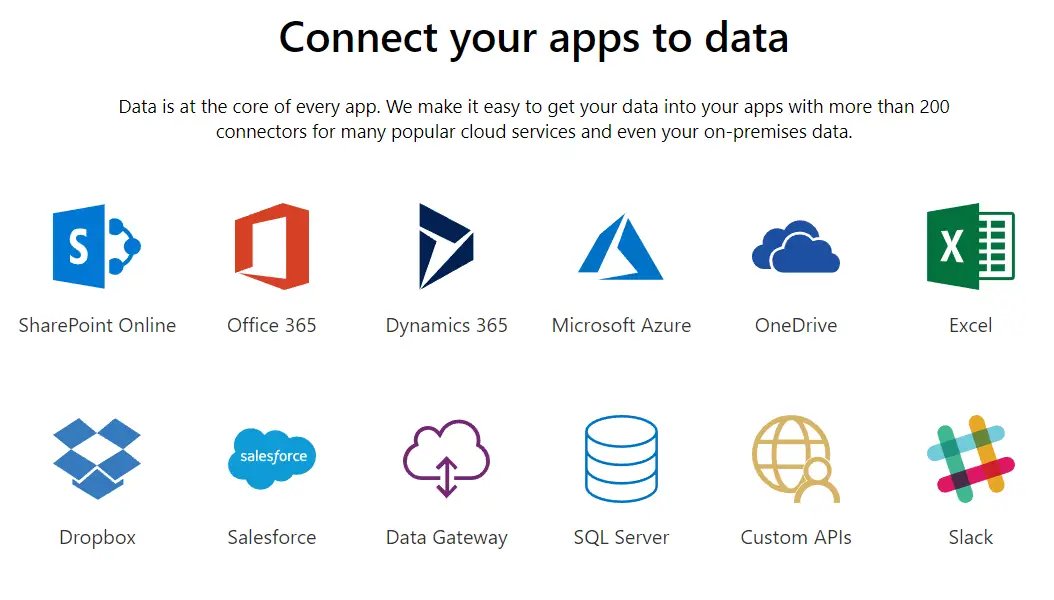Apple is always concerned about its users and tries max best to give customers the finest application. It solves the problem of its users by presenting iCloud and gives a way to sync their purchased apps, music and books in wireless.
The iCloud stores your photos, music, apps, documents, calendars and more. And also pushes them to all your devices wirelessly and automatically. This will help you for easy download on your devices iPhone, iPad, iPod Touch or computer and can also be set to involuntarily download on your devices. It’s the easiest way to manage your content.
Suppose if you want to acquire a song from iTunes by your PC, it will also get downloaded to your iPad immediately. Or if you want to acquire any book on your iPhone, it will be easily downloaded to your PC and your iPad as well.
There are a lot of additional features in iCloud. The new Photo Stream and calendar syncing will be launched soon. Until then the users can use iCloud beta to get free sync of apps, music and books.
How to stay synced with iCloud?
It includes two parts:
Part 1: Enable “Automatic downloading” on your iOS device
Part 2: Manage past purchases and view your cloud
Automatic downloading on your iOS device:
- First make a choice to which devices you want to automatically download new apps, songs and books acquired with your iTunes account.
- On your iPod Touch, iPad or iPhone just Go to Settings > Store and then select the type of content you want to be automatically downloaded
- On your computer just Go to iTunes > Preferences > Store and then select the type of content you want to be automatically downloaded.
Manage past purchases and view your Cloud:
This aspect enables users to download formerly purchased songs, apps and books to your iOS devices without any extra charge. It also allows users to download previously purchased apps, music and books to computer as well. Here is a detail given below to download on computer.
- Open iTunes and head to iTunes Store on your computed > Purchased
- For iOS device (iPhone, iPad, iPod Touch): first manage the context like music, apps, and books then download
- To get Books purchased: Go to iBooks > Store > Purchased
- Music: Go to iTunes > Purchased
- Apps: Go to App Store > Updates > Purchased
The iCloud stores your content so that you can access it any time from your iPad, iPhone, iPod touch, Mac, or PC. It enables easy and instant access to your music, apps and latest photos. It also keeps your contacts, email and calendars up to date across all your devices.