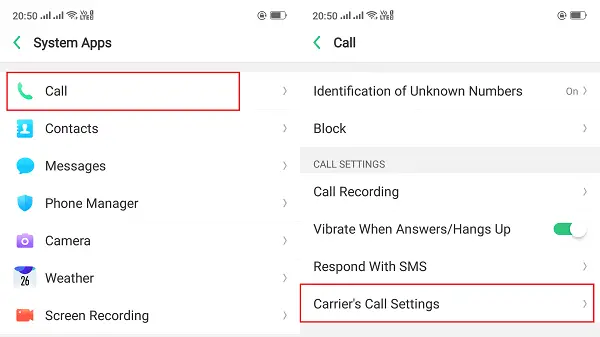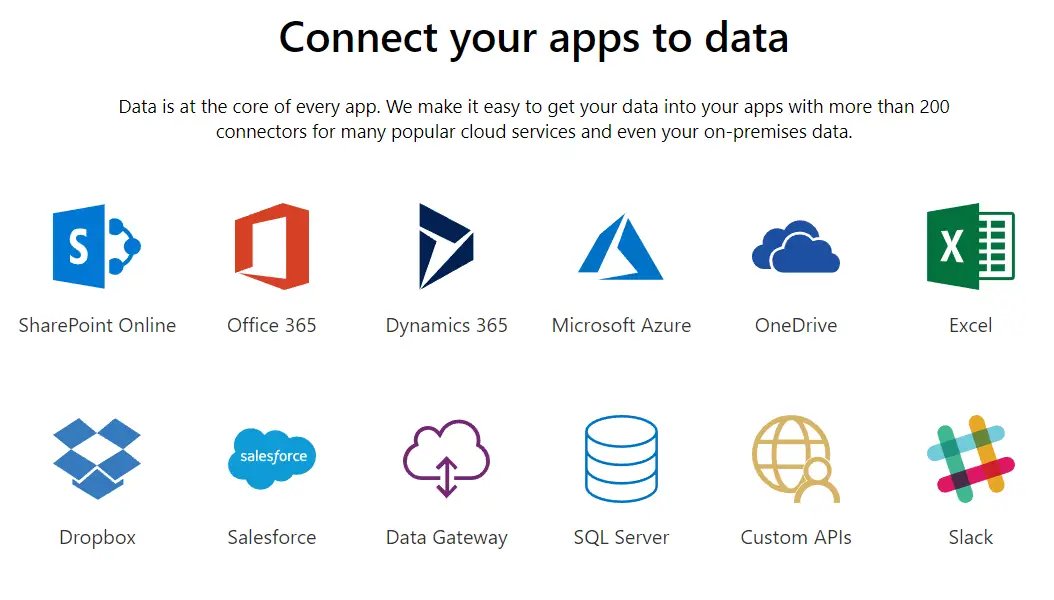If you own a RealME phone, you should know that activating call forwarding and call waiting in Realme phones is the same has Oppo Phones as both run ColorOS. Since this is a network supported feature, you can only activate it when having a working SIM inside. Let’s figure out how to get this done via call setting in Oppo phones like A3S, F9 Pro, A5, or any other RealMe and Oppo phones.
Activate call forwarding & call waiting in Realme Oppo ColorOS phones
While call forwarding transfers your call to another number, call waiting sends out a tone during an ongoing call. That signals that somebody else is also trying to call you. Since every OEM change settings, and layout according to their experience, here is how you can activate these features in Realme Phones and Oppo ColorOS phones.
Activate call forwarding in Realme Oppo Phones with ColorOS
Make sure you have a SIM card in place as these features depend on the carrier. That said, while the features are free now, do make sure to confirm from your operator about it. In case you have two SIM inside your Realme Phone, you will have to configure call forwarding for each of them individually.

- Open Settings > Calls > Carrier’s Call Settings.
- The next screen will show options like Voicemail, Fixed Dialing Numbers, Call Forwarding, Call Barring, and additional settings. Select Call Forwarding.
- It will offer you four options–Always Forward, Forward when busy, Forward when unanswered, forward when unreachable.
- Depending on what suits you best, select the option. I usually set for when it’s out of range or when I don’t attend the call.
- Then input the number manually or from the contact book.
- Update and exit.

Post this setting; now when someone calls you, and your phone or number is in one of these scenarios, the call will be forwarded to another number.
The call waiting and forwarding works on all RealMe phones including Realme 5 Pro, Realme XT, or any other Realme phone using this method.
Activate call waiting in Realme Oppo Phones with ColorOS (Android 9/Android 10)
Mostly enabled by default, if it’s not working for you, here is how you can check.
- Open Settings > Calls > Carrier’s Call Settings.
- Click on Additional settings from the following settings screen, which also includes call forwarding.
- Toggle to turn on the option for call waiting. If you are here to disable it, toggle the option off.
So that’s how easy it is. Using the call waiting setting in Oppo and Realme It is best to activate call forwarding and waiting in Realme Phones and Oppo Phones with ColorOS, so you don’t miss a call.
Important notes
Call forwarding, call waiting, call barring, call diverting etc. are very common now. It is available as a basic free service in most of the countries. However, always make sure that the policies did not change recently, and you know if it’s paid or free.