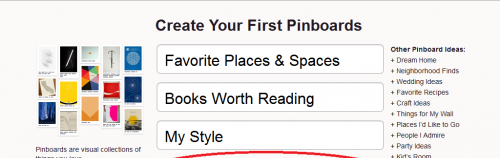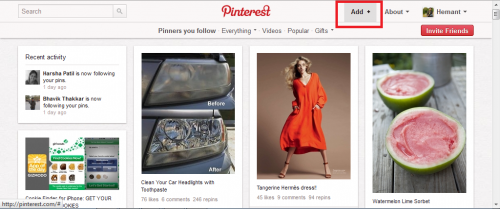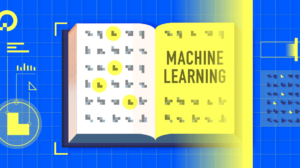If you are just like me, a regular Internet visitor chances are you might have heard about Pinterest. For those who haven’t, it is a pinboard-styled social photo sharing website that is creating a firestorm of attention across the wide world of web.

It is rapidly gaining users by turning visitors into members all thanks to its virtual pin-board. The primary goal of Pinterest is to connect everyone in the world through the ‘things’ they find interesting. Sharing same interests like a favorite book, toy, or recipe can reveal a common link between two people and therefore connect them together. This is the principle on which Pinterest works.
How to get started?
- Pinterest currently is invite-only. So you will be required to make a request for an invite. Alternatively, you can be invited by someone who is already a part of Pinterest. So to begin with it, visit the homepage Pinterest.com
- Request an invite
- Enter your email address just below the ‘Sign up for an invite to join Pinterest’ heading and hit the ‘Request Invitation’ button.
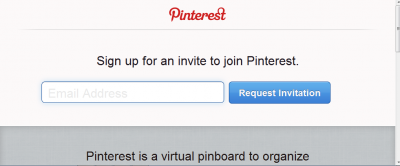
- Soon thereafter, you will get a notification from Pinterest (Thanks! We’ll send you an invite as soon as we can. In the meantime, checkout some pins)
- Check your email ID inbox; there you will notice another message from Pinterest vowing to send you an invite ASAP.
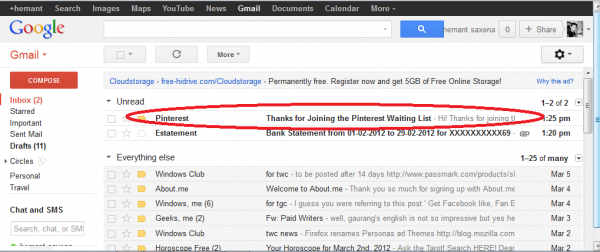
- When you receive an invite, you can register via Facebook Connect or connect through Twitter.
Meanwhile, I thought of checking out some pins. And boy the initial impression I got was the website is completely female-oriented. Now I learned what is the major reason behind Pinterest’s insanely high success – Women Power. Just kidding! The website has many male member too.
Now, I assume you have received the confirmation from Pinterest so lets get started. Firstly, click on the link provided to you by Pinterest team to create your Pinterest account.
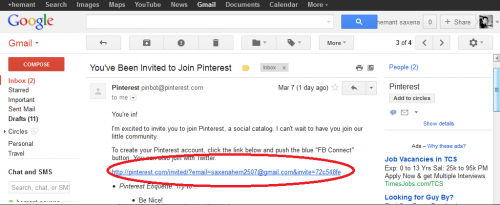
When directed to a new page, push the ‘FB Connect’ button. Then, click on ‘Add to Facebook’ button.
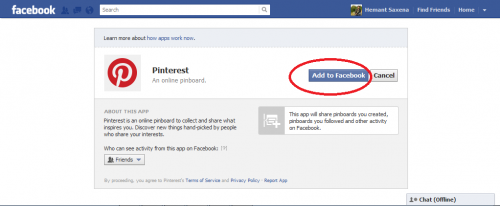
Once done, click on ‘Sign up with Facebook’ button.
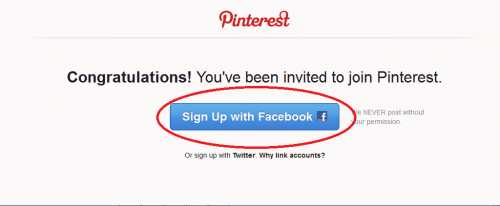
and there you are, ready to create your Pinterst account. After filling in the essential details (username, email ID, password) hit the ‘Create Account’ button.
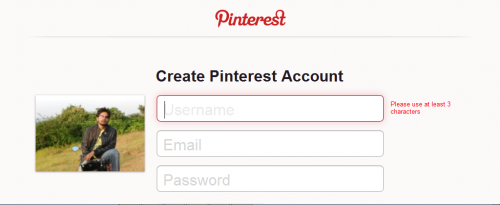
A new page with different categories will show up on your computer screen. Just click on few you would like to check out. I, being a fitness freak chose Fitness and others such as Cars and Bikes, History, Food & Drink, Home, etc.
The ingenious website soon directed me to a new page where I tentatively pushed the ‘Follow People’ button. Within seconds, I was ready to follow people that shared same interests. In short, just like on other social networks, you can build a list of people to follow on Pinterest.
Also, I was asked to create boards. At first, I wondered what are boards?
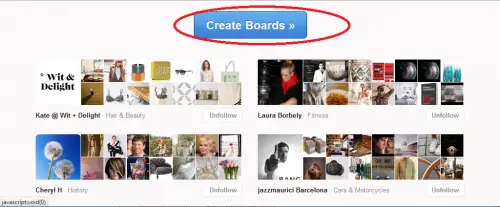
Quickly, I figured out that boards are set of pins (set of images) that can be created on any subject. It is a place where you can assemble your photos and videos. Pinterest offers some Pinboard ideas by default. Check out the screen-shot below.
If you would like to create additional boards you can do so by simply clicking on ‘Add’ button located at top-right and choosing ‘Create a Board’ option.
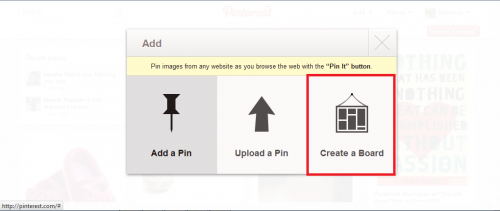
I created my first board and named it as ‘Shoes’ since I was planning to collect images of all leading shoe brands and place them under this board. You can add as many pins (images) to a board as you want.
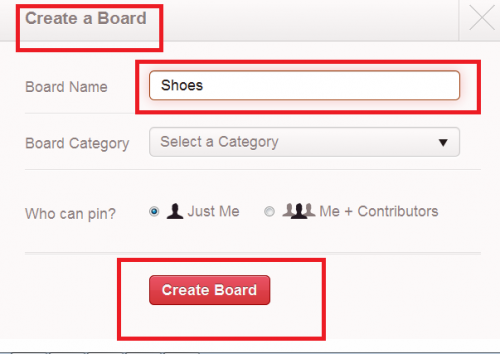
After creating the board I found it was empty so I thought of adding few images (pins) to it. I clicked on ‘Add’ button again and chose ‘Add a pin’ option. Here I was prompted to enter a valid website URL.
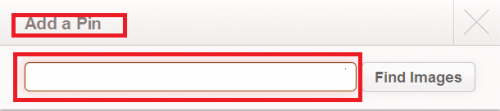
I did it, and soon was able to add the image as a pin under the board ‘Shoes’. Pinterest too displayed a notification – ‘Hemant Saxena pinned just now via web’. I added ‘Stylish Footwears’ as a small description to the image.
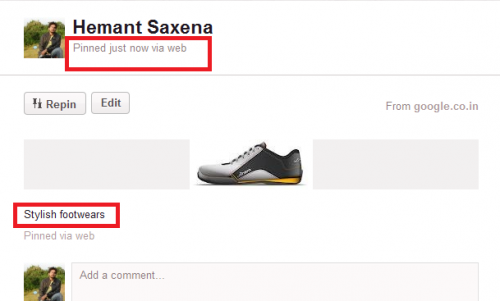
Note: One can also add a pin via computer. To do this, simply click on ‘Add’ option and choose ‘Upload a pin’. Then, just browse to locate the desired image.

Now suppose you come across a pin that you would like to share and add to your own board, just click on the image. The image will be displayed in full-size mode. Then, click the ‘Repin’ button at the top-left corner, choose a suitable board for it, edit the description of the pin and hit the ‘Pin It’ button.
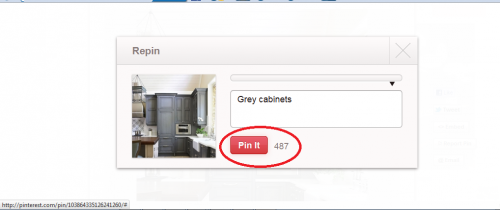
If you want to add price, simply add the item’s price in the description and a banner over the image would be visible to you with price listed.
Also, if you would like to invite any of your friends to join you on Pinterest you can gladly do so by sending them an invite.
![]()
Hope you liked reading the post. If yes, please let us know your thoughts in the comments section below.