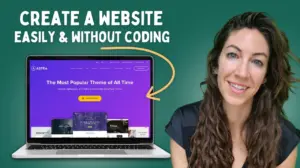Photos are personal. Not every photo can be shared with everyone. Sometimes you need to share the phone, and you always wished to hide photos on iPhone. This guide is about it.

Hide Photos on iPhone from prying eyes
Hiding photos become even more important when you have kids around. Those photos might not be just for them. So, if you want to avert this crisis, here’s a way to hide your iPhone photos from them as well.
You can easily hide photos on iPhone via built-in features. Here’s how you should proceed!
1] Unlock your iPhone and open the Photos app.
2] Then, tap ‘Select’ option highlighted in blue and choose which photo(s) you’d like to hide. You can do the same for each photo manually when looking at a preview of a single photo.
3] When done, tap the ‘Share’ icon visible in the bottom left corner.

4] Instantly, a ‘Hide’ button will appear at the bottom. Tap the Hide button gently (it appears as two rectangles overlapping slightly with a line through them).

5] The action when confirmed, hides all photos and places them under a new Album folder, titled as ‘Hidden’.

How to unhide Photos on iPhone
To unhide these photos again or disable the feature, Open the Photos app again. Navigate to Albums. There, tap the ‘Hidden’ folder when visible.
Select the photo(s) you would like to make visible, tap the Share icon and select Unhide. If you choose to unhide all of the photos in the Hidden folder, the folder will be removed.
Thus, by following the above steps, you can avoid the potential awkwardness of letting someone accidentally discover your private snaps. If you would like to know the method of hiding ‘People’ from the iPhone Photos app, check our tutorial – Hide People from iPhone Photos App (It requires you to run iOS 12 or later versions).