Instagram is probably the king of social media when it comes to image sharing. However, at times it becomes too much if you follow too many people. So if you want to delete or deactivate an Instagram account or even temporarily disable your Instagram account, here is how to do it.
How to delete or deactivate Instagram account
While you can remove your profile forever, if you want to take a break, you can temporarily disable it. You can disable your account from the web interface only.
Steps to temporarily disable Instagram account
The advantage of using this method is that it helps to hide your account, profile, photos, comments, and likes until you reactivate it again.
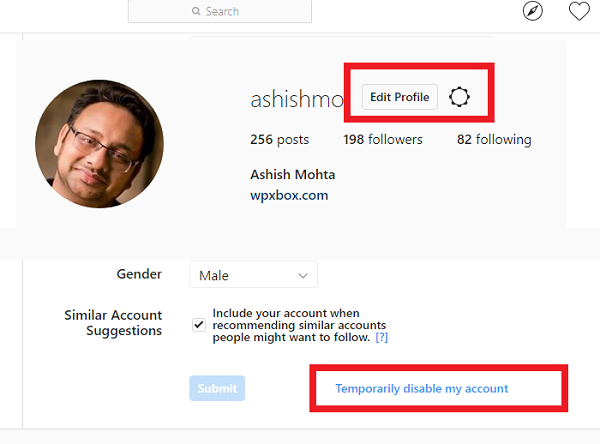
- Log into instagram.com on the web.
- Click on the Edit Profile icon right next to the Instagram username.
- Scroll down till the end, then click on Temporarily disable my account in the bottom right.
- In the next page, you can enter a reason for this action, and confirm it by entering your password again.
- Click on Temporarily Disable Account to complete the process.
Steps to permanently delete or deactivate Instagram account
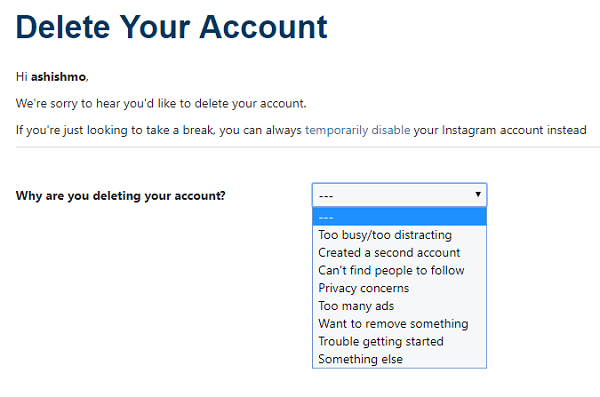
The problem with permanently deleting an instagram account is that you lose everything including username & photos. These accounts can never be reactivated ever.
- Click on this link to go to Delete Your Account page. Deletion also works from web interface only, and not through the app.
- Select an option as a reason from the drop-down to Why are you deleting your account? And re-enter your password. The option to permanently delete your account will only appear after you’ve selected a reason from the menu.
- Click or tap Permanently delete my account.
Make sure to use the right account before deletion. If you have multiple accounts, you might have accidentally logged into a wrong account. So always double check.




