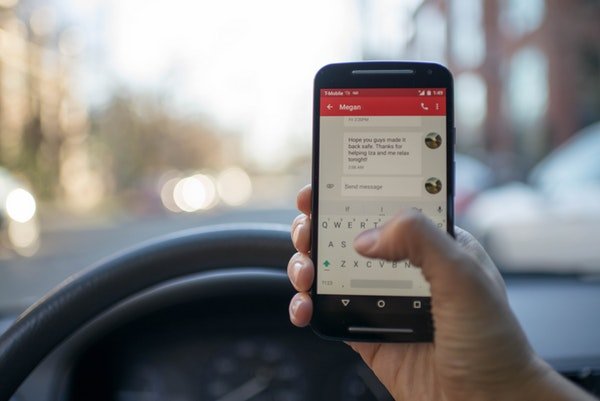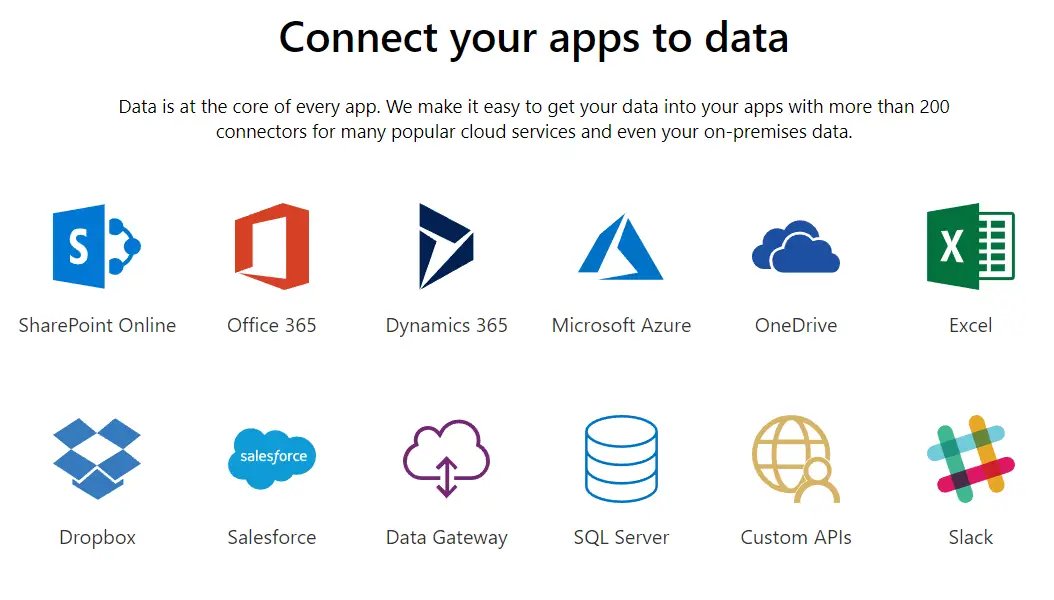Google has their own messaging platform published on the Google Platform for Android smartphones – Android Messages. But the app could not gain much popularity, as much as other SMS manager apps. However, almost everyone was aware of the app. Google recently announced the web version of the Android Messages. Here is how you can enable and use Android Messages on the browser.
Android Messages Web
Android Messages is the Google’s official SMS, MMS, RC managing app for Android users. It comes with many features and clean user interface. The app runs on any smartphones with Android 5.0 Lollipop or above. You can send text messages, photos, videos, media to the contacts. It also supports Android emojis. Additionally, it supports sending text messages over wifi to the contacts, if they also use the Android Messages ap. The Web version is the direct conversion of the Android app with similar features.
How to enable and use Android Messages on Browser
You can enable the Web version of the Android Messages on any browser, any platform. However, it does not work as a standalone web version, unlike Facebook Messenger or Google Hangouts. You can use the web version as long as your smartphone is online. It is quite similar to the WhatsApp web. But if you are uncertain about the complete setup procedures, go through the steps explained below.
Steps to setup Android Messages Web
- Install & update the Android Messages app on your Android smartphone.
- Open your PC and go to messages.android.com from your desired browser. Currently, the service is available on almost every web browsers. You can see the QR Code with several instructions displayed on the screen.
- Go back to the Android Messages app on your smartphone and tap the options button (three dots, aka ellipsis).
- You can see the option for the “Messages for the web,” tap on it.
- Choose “Scan QR Code” and point your device camera towards the browser screen to scan the QR Code shown. It will suddenly validate and will confirm the login request.

- You can choose to remember your Android Messages authentication on your browser. Thus you can avoid logging in with QR Code everytime you open the Messages Web.
Once you are logged in to the web version, you will start seeing the text messages and contacts on your phone. You can avail the web service only when your smartphone is online, to sync between the devices.
Features You can Use here:
- After setting up, you can view, read, manage, send text messages without even touching the phone.
- You can send the attachments, files or media by just drag & drop.
- There is also a dark mode available on the web, apart from the same on the app.
- You can mute conversations if the SMS is too often.
- Recieve desktop notifications.
However, it misses the search feature, which is a big drawback. Unless I am able to search my old messages, it helps me little.
Hope this article helps you to enable and use Android Messages on the browser. Do not forget to keep the smartphone on and online while using the Android Messages on the web.
Note: If the Android Messages app on your smartphone does not have the Web feature, you need to wait for few more days. The update for the Android app is only rolling out gradually.