Galaxy S10 series is Samsung’s latest series of flagship smartphones in their Galaxy family. Samsung Galaxy S10 smartphones outshine any other competitors with its brilliant screen and the visual experience. However, the on-screen navigation pane reduces your overall screen availability. In this article, we are discussing how to auto-hide the navigation bar on Galaxy S10 smartphones.
Steps to enable auto-hide navigation bar on Galaxy S10 without root
Most of the smartphones come with an option to auto-hide the navigation bar while not using it. However, the Galaxy S10 smartphone does not come with such a choice, and it stays there all the time. We usually use root-enabled methods to enable such features on a smartphone. However, we found an excellent solution to allow the auto-hide navigation bar on the Galaxy S10 smartphones.
- Install ADB on your computer.
- Opening ADB command window.
- Execute the script to auto-hide the navigation buttons.
The above are the simple steps to enable the auto-hide feature for the Galaxy S10’s navigation bar. Just follow the detailed steps below to enable it. Make sure you don’t make any mistakes; it might brick your phone.
1] How to install ADB on your Computer.
You can use ADB commands to manage some components of your smartphone without rooting it. It minimizes the risk of bricking your phone. At first, you have to download the ADB platform tools for your computer. Use the following links to download them:
Download the Latest Platform-Tools for Windows (.zip)Download the Latest Platform-Tools for Mac (.zip)Download the Latest Platform-Tools for Linux (.zip)
Once downloaded, go ahead and extract the ZIP file to a safe location. You will need this folder to open a command window here. You don’t have to install it, extract it somewhere. Still, having doubts? Check out our article to install ADB Fastboot in detail.
2] Opening the ADB command window in the right directory.
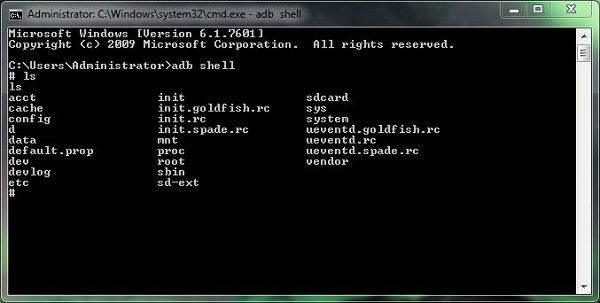
It’s is an essential but straightforward step. Navigate to the folder where you extracted the ADB tools. Then press on Shift button on your keyboard and click right click inside the folder to see an option named Open ADM terminal here. Click on it. Now it will open a terminal window inside that directory.
3] Run the commands and enable auto-hide navigation bar.
Now connect your Galaxy S10 smartphone to your computer using a USB cable. If not already present, download and install the USB drivers for Windows. You can download it here.
Make sure you have enabled USB Debugging and Developer options in your phone. After that, enter the following command in the ADB terminal and press ENTER.
adb shell settings put global policy_control immersive.navigation=*The above command works only for the Windows-powered computers. If you are using Windows Powershell app, Mac or Linux PCs, use the following command instead:
./adb shell settings put global policy_control immersive.navigation=*Once you hit the enter button, the command will execute, and the navigation bar will disappear immediately. You can swipe up from the bottom of the screen to access it anytime. However, this can be still hard for some users after enabling. If you are one of them, make sure you check out the steps to disable auto-hide navigation bar in your phone.
Steps to Disable Auto-hide navigation buttons
The newly enabled auto-hide feature may not satisfy some users. If you are one of them, you can utilize the following steps to rollback to the previous settings. Just open the ADB terminal as described in the above steps. After that, execute the following commands:
adb shell settings put global policy_control nullIf you are using Mac, Linux, or Windows PowerShell:
./adb shell settings put global policy_control nullThat’s it. You can now disable and enable this feature as you wish. Make sure you don’t mess up any other settings or codes. It is the ultimate solution to enable or disable the auto-hide navigation bar in a Galaxy S10 smartphone without rooting the device. Follow the steps carefully, and we are not responsible for any damage.




