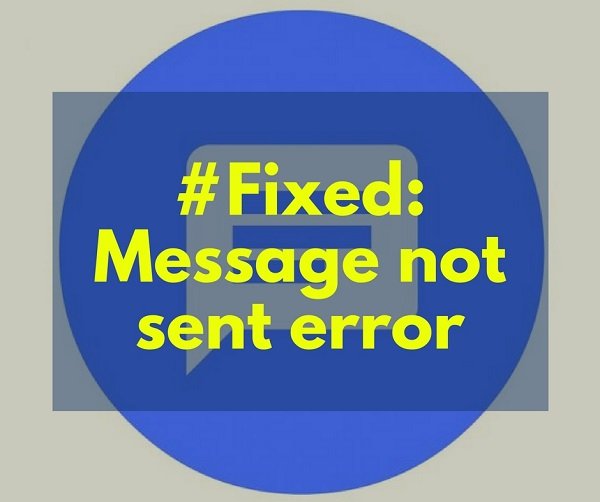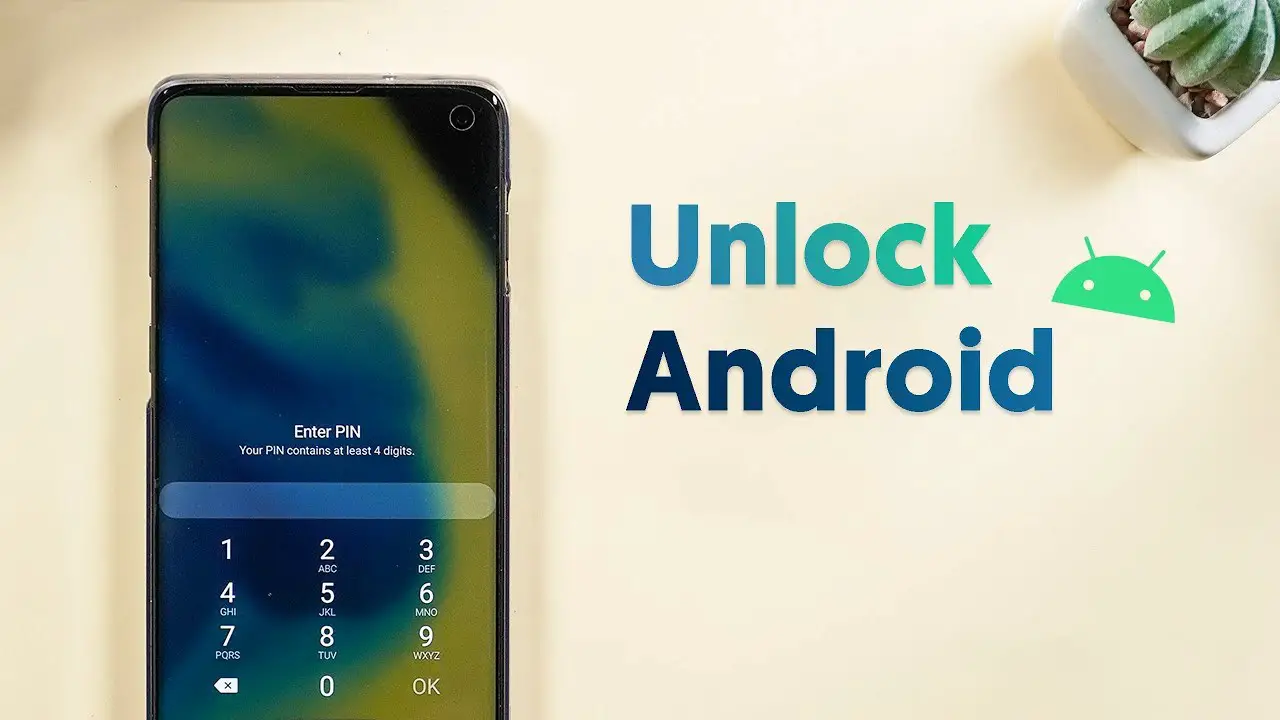Are you continually getting the irritating error message — Message Not Sent notification on your Android smartphone? It is a bug usually found on Android stock SMS apps. It can happen for several reasons. In this post, we will help you fix Message Not Sent error on Android Phone.
Note: Many users have been reporting the same problem on several smartphones from various manufacturers, including Samsung, LG, Lenovo, Motorola, Nokia, Xioami, etc.
How to fix “Message Not Sent” error on Android Phone
The notification for the message not sent can occur for any of the three reasons.
- Check account balance
- Message Configuration settings
- Default SMS App
The third point is crucial because some of us use a third-party SMS app, but because of habit, keep opening the default SMS app.
1] Check the account balance
One of the significant situations that our issue can cause is the lack of balance in our carrier account. So before everything else, you have to check your carrier account if there is enough balance or SMS pack available sufficient to send the SMS. If it is a specialized service SMS to any third-party services, the charges can be higher than the usual cost. If you find that your carrier account does have the sufficient package exists, then you can move on to the other solutions.

2] Check for Message Configuration
Problems may persist due to the faulty messaging configuration on your smartphone due to the sudden carrier changes. The carrier-sold smartphones do not usually have this problem, but the unlocked versions can have. As we can use any SIM Cards on the International carrier unlocked device, it is also possible that the Message Sending information can change. Typically, the SMS Center or Message Centre configuration functions like an APN for the SMS service. So, you have to check it from the settings.

For checking the right SMS settings, go to dialer > enter ##4636## > Device Information, and there you can see the SMS Centre information. If it is blank or a wrong one, you can Google for the SMS Centre number for your carrier. Some smartphones might not have the option in the “Engineering test” window. So you have to go to Settings > Messages for changing the right information settings.
3] Change the default SMS App.
The stock SMS Apps can let you down from sending messages via the network. The most app bugs return the error message “Message Not Sent” or “Could not send the SMS” while trying to text someone. There is a lot of alternatives that you can use instead of the inbuilt SMS app on your smartphone like Facebook, Truecaller, etc. You can either try hanging them to Facebook Messenger if you are not worried about Facebook’s content monitoring and privacy.

When using the default SMS app, turn on the “Message delivery report” from SMS settings. It could at least help you in understanding the error cause.
The message is not sent unsupported content
The message occurs when you are trying to post a picture or media file over standard SMS. These files can only be sent via MMS when using the traditional SMS service. Make sure to enable MMS for your number.
I am sure all these tips will help you fix Message Not Sent error on Android Phone, and you should be able to continue using text. If you still get the message not sent on Android, it would be best to contact the customer care.