Ever browsed on a website and wondered what the padlock icon displayed on the top left side of the website is? That right there is known as an SSL Certificate.
What is an SSL certificate?
SSL (Secure Socket Layer) in full is secure sockets layer and secures data passing between the server and the browser. However, multiple types of SSL certificates are there in SSL industry and if you find it costly, then you can find cheap SSL certificate for your website easily from SSL providers/resellers and it should be prioritized before any other nitty-gritty issues are seen to.
Upon installation on a web server, it activates the padlock (green padlock to the top left side) and the HTTPS protocol thus paving way for secure connections from a server to the browser. In simpler terms, an SSL certificate is what helps websites migrate from HTTP to HTTPS that is way more secure because they enable encryption and a host of other interesting benefits that will be discussed below.
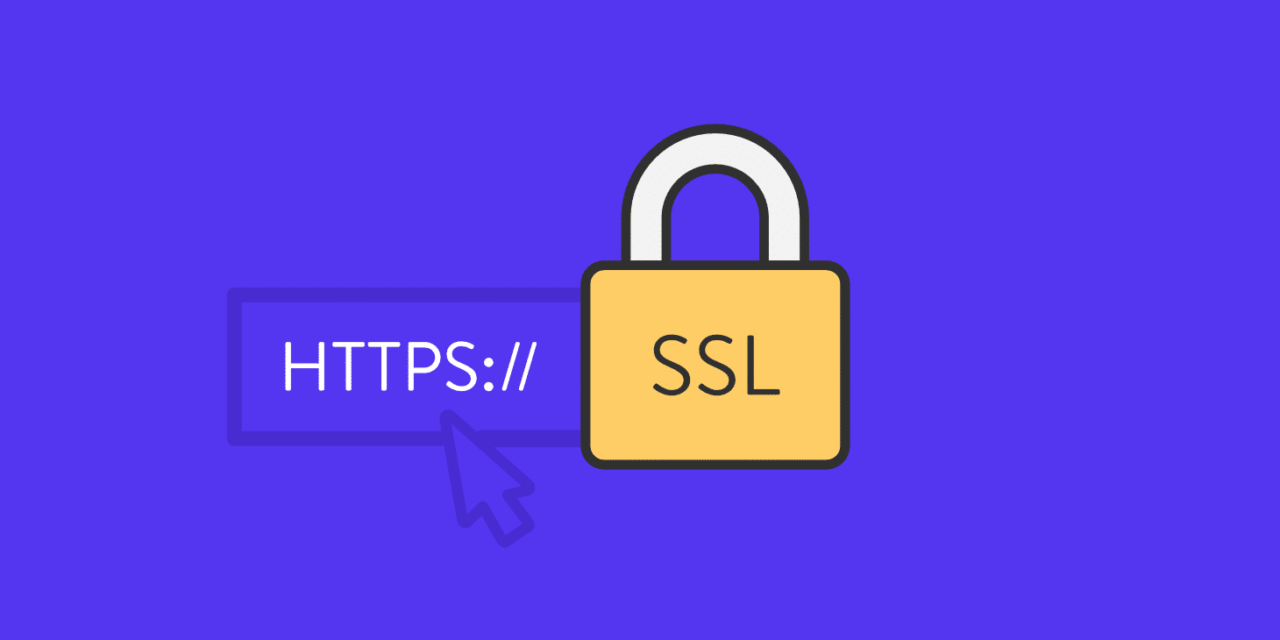
Benefits of an SSL certificate
Having an SSL certificate is literally the only difference between a secure website and an unsafe website. SSL is paramount for guarding your website. It also provides a sense of privacy and data integrity for you and your client. Some other benefits include;
- Providing trust – A visual cues could give you a way to the client, for instance, a padlock shows the connection is secure. A trust seal will also come attached to the SSL certificate, which will be sure to give the client a great trust in your website.
- Encryption of sensitive data- This is the main reason why SSL is used, keeping classified data encrypted as it’s sent across the internet so that only the recipient server will decrypt.
- It is a necessity for PCI Compliance- For a website to accept credit and debit card information, you will have to be vetted and pass audits to ascertain that you are Payment Card Industry (PCI) compliant. You must have an SSL certificate.
How SSL certificate works
Just to repeat, SSL means secure socket layer. Here’s a simplified version of how these crucial elements of website security work:
- When a browser wants to connect with a website that’s encrypted with SSL, the browser sends a request to the website to identify itself.
- The website sends a copy of the certificate to the browser.
- The browser verifies the certificate.
- The browser sends replies with a digitally signed verification acknowledgement to commence the SSL encryption.
- Then encrypted data is shared among the browser and website.
So basically, when a browser initiates interaction with the server an SSL Handshake occurs. It’s asymmetric cryptography that enables the browser to verify the webserver (website), acquire a public key to encrypt information and set up a safe connection before any exchange of information.
How to install SSL Certificate on cPanel
To enjoy all the benefits of an SSL certificate, of course, you must start by installing the certificate. Here’s a simplified tutorial of how to undertake the installation;
After the acquisition of the certificate from the Certificate Authority and you have activated it you can move forward to installing on your cPanel. Do the following;
- Log onto the cPanel account
- Find the security section and click on the SSL/TLS manager
- Choose Manage SSL Sites under the Install and Manage SSL for your website
- You should then copy the certificate code acquired from the Certificate Authority right from Start to End and paste it into the Certificate field on the following page. Certificate files can be accessed via email from the Certificate Authority or alternatively downloaded from your account and opened by text editors.
- Select the auto-fill by certificate option, the system will fetch the domain name and private key also. Alternatively, there’s a dropdown menu from which you can choose the domain name and enter the private key into the appropriate boxes.
- Copy the chain of intermediate certificates and paste it onto the box under Certificate Authority bundle if not already filled. In case, if you plan to connect this certificate to mail service, then look at the enable SNI for Mail services Here you can use your domain which the SSL certificate was installed as the hostname of the mail server assisting your clients’ mails work using a secured port.
- The final step. After successfully copying the CA Bundle an Install Certificate option will appear. Click on it and Congratulations your site is now accessible by https://.
In conclusion, Google recently reconfigured its algorithms to prioritize the websites using SSL certificates – it goes without saying that your website will experience increased traffic upon installation of the certificate.
Installation of a cheap SSL certificate is that easy, you can do it yourself. Get yourself one and reap the benefits.




