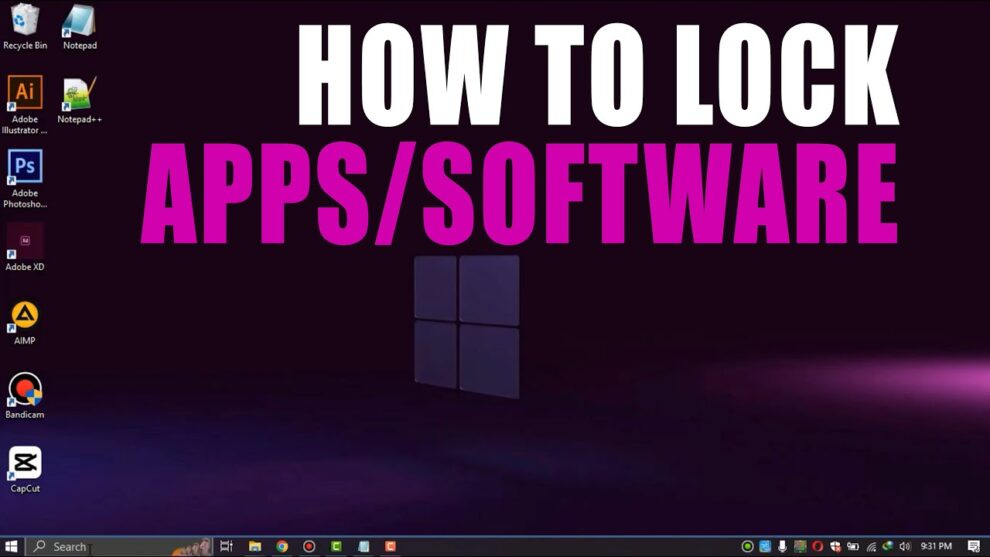The objective of locking apps on a school laptop during exams is to ensure academic integrity by preventing students from accessing unauthorized resources, applications, or the internet. This creates a secure, controlled testing environment. Unlike personal laptops where you might use simple app lockers for focus, school laptops often require more robust, centrally managed solutions to truly prevent cheating.
This guide will focus on the most common and effective methods used by educational institutions to lock apps during exams on a school laptop. It’s important to understand that if you are a student, attempting to bypass these systems is often a violation of your school’s academic honesty policy and could result in serious consequences. This article is intended for IT administrators, educators, or students seeking to understand the legitimate tools used in such environments.
Why Lock Apps During Exams?
- Academic Integrity: Prevents access to web browsers, notes, communication apps, or other resources that could be used for cheating.
- Fairness: Ensures all students are tested under the same conditions, relying only on their knowledge.
- Focus: Minimizes distractions, allowing students to concentrate solely on the exam.
- Standardization: Creates a consistent testing environment across multiple devices.
Understanding the Approach to Locking Apps
For school laptops, particularly during high-stakes exams, simply “locking an app” isn’t enough. The goal is to create a secure testing environment. This often involves:
- Restricting Access: Preventing students from opening any other application, website, or system feature (like Task Manager, copy/paste, or screenshot tools).
- Dedicated Browser/Mode: Running the exam within a specialized browser or a “Kiosk Mode” that takes over the entire system.
- Preventing Bypass: Implementing measures to stop students from using keyboard shortcuts, USB drives, or virtual machines to circumvent restrictions.
Step-by-Step Guide: How Schools Lock Apps for Exams
The most common and effective methods for locking apps on school laptops during exams involve specialized software and operating system features.
Method 1: Using Dedicated Lockdown Browser Software (Most Common)
This is the “gold standard” for securing online exams and is widely used in educational institutions. Software like Respondus LockDown Browser and Safe Exam Browser (SEB) are prime examples.
How it Works: These are custom web browsers that, when launched, take over the student’s computer, preventing access to other applications, websites, printing, screen capture, and many common keyboard shortcuts. The exam itself is usually hosted within a Learning Management System (LMS) like Canvas, Blackboard, Moodle, or Brightspace.
- Software Installation (Student/IT Responsibility):
- Download: Students or IT administrators download and install the specific lockdown browser software (e.g., Respondus LockDown Browser, Safe Exam Browser) provided by their institution. This is typically done before the exam.
- System Requirements: Ensure the laptop meets the software’s minimum system requirements (OS version, RAM, storage).
- One-Time Setup: These browsers usually only need to be installed once per computer.
- Exam Configuration (Instructor Responsibility):
- LMS Integration: The instructor configures the online exam within their LMS (e.g., Canvas Quiz, Moodle Quiz) to require the use of the specific lockdown browser.
- Allowed Resources: Instructors can specify if certain external websites (e.g., a scientific calculator website) are allowed within the lockdown environment.
- Password/Exit Conditions: Some systems allow instructors to set a password to exit the exam or require a reason for early exit.
- Launching the Exam (Student Action):
- Close All Apps: Before starting, the student is instructed to close all other applications on their laptop.
- Launch Lockdown Browser: The student launches the dedicated lockdown browser application (e.g., by double-clicking its desktop icon).
- Automatic Lockdown: The browser automatically takes over the screen, typically going full-screen and disabling common functions.
- Navigate to Exam: The student logs into their LMS and navigates to the exam. The exam cannot be accessed through a regular web browser if the lockdown browser is required.
- Begin Exam: The student starts the exam within the secure environment.
- During the Exam (Enforcement):
- Restricted Environment: The student is “locked down” into the exam. They cannot:
- Switch to other applications (e.g., Word, Excel).
- Access the desktop or Start Menu.
- Browse other websites (unless explicitly allowed by the instructor).
- Use copy, paste, or print screen functions.
- Open new tabs or windows.
- Access task switching shortcuts (Alt+Tab, Ctrl+Esc, etc.).
- Launch virtual machines or screen-sharing software.
- Webcam Proctoring (Optional – Respondus Monitor): Many lockdown browsers integrate with webcam proctoring solutions (e.g., Respondus Monitor). This uses the laptop’s webcam and microphone to record the student and their environment, often with AI analysis to flag suspicious behavior.
- Restricted Environment: The student is “locked down” into the exam. They cannot:
- Exiting the Exam (Student Action):
- Submission Required: Typically, the student must submit the exam before they can exit the lockdown browser.
- Exit Method: After submission, or in case of an emergency, there’s usually a specific exit button or key combination (sometimes requiring a password) to return the computer to its normal state.
Method 2: Windows Kiosk Mode / Take a Test App (Built-in Windows Feature)
For Windows 10 and 11, Microsoft offers a built-in feature called “Assigned Access” or Kiosk Mode, which can be configured to run a single app (like the “Take a Test” browser) in a locked-down environment. This is often used by schools for dedicated testing machines or by administrators for simpler, high-stakes assessments.
How it Works: Kiosk Mode creates a highly restricted user account that can only launch a specified application. Windows’ own “Take a Test” app is designed for this purpose, providing a secure browser environment.
- Admin Access Required: This configuration must be done by an administrator on the laptop. Students cannot set this up themselves.
- Create a Dedicated Test Account:
- Go to Settings > Accounts > Other users (Windows 11) or Settings > Accounts > Family & other users (Windows 10).
- Under “Other users,” select “Add account” (then “I don’t have this person’s sign-in information” > “Add a user without a Microsoft account” if it’s a local account). Create a new local user account for testing purposes (e.g., “ExamUser”).
- Alternatively, schools might use guest accounts or accounts managed by Microsoft Intune or other Mobile Device Management (MDM) solutions.
- Configure “Take a Test” Account (Assigned Access / Kiosk Mode):
- Go to Settings > Accounts > Other Users (Windows 11) or Settings > Accounts > Access work or school (Windows 10).
- Look for an option like “Set up a test-taking account“ or “Assigned access” (Kiosk Mode).
- Select the test-taking account you just created.
- Choose the “Take a Test” app as the single application allowed for this account.
- Specify Assessment URL: Enter the exact URL of the online exam (e.g., a Google Form quiz URL, or an LMS quiz URL).
- Configure Options: You might be able to enable/disable features like printing, screen capture, or text suggestions for that specific test account.
- Launch the Exam (Student Action):
- The student logs in to the dedicated “ExamUser” account.
- Windows automatically launches the “Take a Test” app in full-screen lockdown mode, presenting the exam URL.
- The student is locked into this environment and cannot access other apps, the desktop, or common Windows features.
- Exit Kiosk Mode: To exit the “Take a Test” app from Kiosk Mode, the student typically presses Ctrl + Alt + Delete and may need to enter a password to return to the standard Windows desktop.
Method 3: Group Policy Objects (GPOs) / Mobile Device Management (MDM) (IT-Managed)
For schools with a large fleet of managed laptops, IT departments use centralized management tools like Group Policy (for Windows domains) or Mobile Device Management (MDM) solutions (e.g., Microsoft Intune, Google Workspace for Education for Chromebooks, Jamf for macOS) to enforce restrictions.
How it Works: These tools allow IT administrators to push out settings to hundreds or thousands of laptops simultaneously, locking down specific features, preventing app installations, or even enabling Kiosk Mode remotely.
- Centralized Policy Creation: IT creates policies that:
- Restrict User Accounts: Limit what standard user accounts can do (e.g., prevent installing software, accessing certain folders).
- Block Applications: Use AppLocker or similar technologies to prevent specific executables (like common games or web browsers) from running.
- Configure Kiosk Mode: Remotely deploy Kiosk Mode settings for specific testing accounts.
- Disable Features: Turn off USB ports, external displays, or communication features during exam times.
- Apply Software Restrictions Policies: Define rules to prevent scripts or unknown executables from running.
- Deployment: These policies are pushed out to all school-managed laptops automatically.
- Student Experience: Students typically log in with their school-provided credentials, and the restrictions are automatically applied. They may not even realize it’s a “lockdown” unless they try to access a forbidden app.
- Monitoring: IT administrators can monitor compliance and activity on these managed devices.
Important Considerations and Limitations
- Administrator Privileges: Most robust app locking solutions require administrator privileges to set up and manage. Students typically cannot bypass these without elevated access.
- Physical Security: No software solution can completely prevent cheating if students have physical access to other devices (e.g., a smartphone under the desk).
- Internet Access: Some lockdown solutions allow for controlled internet access to the exam platform only, while others might completely disconnect the internet to prevent external searches.
- Battery Life: Prolonged exams in lockdown mode can drain laptop batteries. Students should ensure their laptops are fully charged.
- System Performance: Older laptops might struggle with resource-intensive lockdown browsers combined with online exams, potentially leading to slow performance or crashes.
- Troubleshooting: Technical issues can arise (e.g., software not launching, internet connectivity problems). Schools usually have a support plan for exam day.
- User Experience: While necessary for integrity, overly restrictive lockdown measures can sometimes cause legitimate technical frustration for students.
Conclusion
Successfully locking apps during exams on a school laptop is a critical component of maintaining academic integrity. Educational institutions primarily achieve this through specialized lockdown browser software like Respondus LockDown Browser or Safe Exam Browser, built-in Windows features like Kiosk Mode (often via the “Take a Test” app), and centralized IT management tools like Group Policy or MDM solutions. These methods create a secure, controlled testing environment that minimizes opportunities for unauthorized access. For students, understanding that these systems are in place reinforces the importance of ethical conduct during assessments.