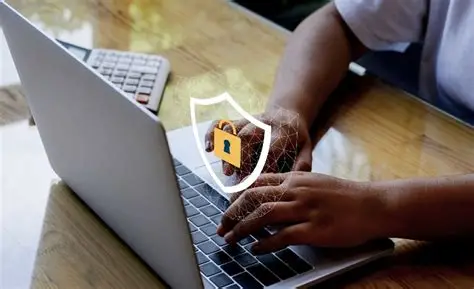Remote work offers immense flexibility, but it also introduces unique laptop security challenges. Your laptop becomes your portable office, carrying sensitive company data and personal information. Whether you’re working from a home office, a bustling café, or a quiet co-working space, protecting your device and the data it holds is paramount to maintaining data security.
I’ve seen firsthand how a lapse in security, from a forgotten password to an unencrypted drive, can lead to serious consequences. The key to effective remote work security is a multi-layered approach, combining robust digital defenses with practical physical precautions. This comprehensive guide will walk you through the essential steps to secure your laptop when working remotely.
Step 1: Implement Strong Authentication
Your first line of defense is how you protect access to your laptop.
- Use a Strong Password: This is foundational.
- Create a passphrase: Aim for a long, complex strong password (at least 12-16 characters) that combines uppercase and lowercase letters, numbers, and symbols. Avoid easily guessable information like birthdays or common words.
- Use a password manager: Consider using a reputable password manager to generate and store unique, complex passwords for all your accounts.
- Enable Multi-Factor Authentication (MFA) / Two-Factor Authentication (2FA):
- For your laptop login itself (if supported by your organization or Windows Hello with a PIN/biometric), and especially for all online accounts (email, cloud storage, banking), enable MFA.
- This requires a second verification step (e.g., a code from an authenticator app, a fingerprint scan, or a USB security key) in addition to your password. This dramatically increases account security, even if your password is stolen.
- Set Up Automatic Locking:
- Configure your laptop to automatically lock after a short period of inactivity (e.g., 5-10 minutes).
- On Windows, go to Settings > Accounts > Sign-in options and set “Require sign-in” to “When PC wakes up from sleep.” Also, consider enabling Dynamic Lock (Settings > Accounts > Sign-in options > Dynamic Lock) to automatically lock your laptop when your paired phone moves out of Bluetooth range.
- When stepping away, even for a moment, manually lock your laptop (Windows Key + L or Cmd + Ctrl + Q on Mac).
Step 2: Encrypt Your Data
If your laptop falls into the wrong hands, encryption is your last line of defense against data theft.
- Enable Full Disk Encryption (FDE):
- Windows (BitLocker): Most Windows Pro, Enterprise, and Education editions include BitLocker. Go to Start > Search for “Manage BitLocker”. Follow the prompts to enable it for your primary drive. Back up your recovery key in a secure location (e.g., printed copy, cloud storage separate from your main drive).
- macOS (FileVault): FileVault is built into macOS. Go to System Settings > Privacy & Security > FileVault and turn it on.
- FDE makes all data on your hard drive unreadable to unauthorized users without the correct decryption key.
- Encrypt Cloud Storage: Ensure any cloud storage services (OneDrive, Google Drive, Dropbox) you use for sensitive files have their own encryption features enabled, or use client-side encryption tools before uploading.
Step 3: Secure Your Network Connection
Working remotely often means connecting to various networks, some of which may not be secure.
- Always Use a VPN:
- When connecting to public Wi-Fi (cafes, airports, hotels) or any network you don’t fully trust, always use a VPN (Virtual Private Network).
- Your company likely provides a corporate VPN for accessing internal resources; use it religiously.
- For personal Browse, use a reputable consumer VPN service. A VPN encrypts your internet traffic, preventing others on the same network from intercepting your data.
- Verify Wi-Fi Networks:
- Only connect to trusted Wi-Fi networks. Be wary of similarly named networks (e.g., “Starbucks_Free” vs. “Starbucks_Official”).
- Avoid connecting to unsecured networks without a password.
- Disable File Sharing on Public Networks:
- In Windows, when connecting to a new network, always select “Public network” if prompted. This automatically disables file and printer sharing, making your laptop less discoverable to others on the network.
- If unsure, go to Settings > Network & internet > Wi-Fi > [Your Wi-Fi Network Name] > Network profile type and ensure it’s set to “Public.”
Step 4: Keep Software Updated and Protected
Outdated software is a cybersecurity vulnerability.
- Enable Automatic Software Updates:
- Operating System: Ensure your Windows OS has automatic software updates enabled (Settings > Windows Update).
- Applications: Set critical applications (web browsers, antivirus, office suites) to update automatically or check for updates frequently.
- Install and Maintain Antivirus Software:
- Use reputable antivirus software (also known as endpoint protection) and ensure it’s always running, updated, and performing regular scans. Windows Defender is a good built-in option, but third-party solutions offer enhanced features.
- Use a Firewall:
- Ensure your Windows Firewall is active (Settings > Privacy & Security > Windows Security > Firewall & network protection). This monitors incoming and outgoing network traffic and blocks unauthorized access.
Step 5: Practice Smart Physical Security
Digital security is only as strong as your physical security.
- Never Leave Your Laptop Unattended: This is the golden rule. Even for a quick coffee run in a café, take your laptop with you or have a trusted colleague watch it.
- Use a Laptop Lock (Kensington Lock): In public or shared spaces, use a cable lock to secure your laptop to an immovable object (e.g., a table leg). This acts as a deterrent against opportunistic theft.
- Be Discreet: Avoid overtly displaying expensive equipment or sensitive information in public.
- Secure Your Home Office:
- If working from home, ensure your home network is secure (strong Wi-Fi password, updated router firmware).
- Keep your laptop in a secure location when not in use, especially if others have access to your home.
- Be Mindful of Shoulder Surfing: In public spaces, be aware of who might be looking over your shoulder at your screen or when you type passwords.
By diligently applying these layers of protection, you can confidently and securely navigate the world of remote work, ensuring your laptop and its valuable data remain safe from threats.
Frequently Asked Questions (FAQ)
Q1: Is it really necessary to use a VPN when working remotely, even at home?
While a VPN is most critical on unsecured public Wi-Fi, it’s still highly recommended for remote work even from home, especially if you’re accessing company resources. A corporate VPN ensures that all traffic between your laptop and the company’s network is encrypted and secure, protecting sensitive data from potential interception, even by your own ISP. For general home use, a strong router password and updated firmware are good, but a personal VPN still adds an extra layer of privacy by masking your IP address.
Q2: What is Full Disk Encryption (FDE), and why is it so important?
Full Disk Encryption (FDE), like BitLocker on Windows or FileVault on macOS, is a security measure that encrypts all data on your laptop’s hard drive. It’s crucial because if your laptop is lost or stolen, anyone attempting to access the drive without the correct decryption key (which is tied to your login password/PIN) will only see scrambled, unreadable data. This prevents unauthorized access to all your files, programs, and operating system, making it a critical last line of defense for data security.
Q3: How often should I update my laptop’s software when working remotely?
A3: You should enable automatic software updates for your Windows operating system and all critical applications (web browser, antivirus, communication tools, office suite). Security patches are frequently released to fix vulnerabilities that attackers could exploit. Keeping your software up-to-date is a continuous process and essential for maintaining laptop security against emerging threats.
Q4: What is Multi-Factor Authentication (MFA), and how does it protect my accounts?
Multi-Factor Authentication (MFA), also known as Two-Factor Authentication (2FA), is a security method that requires users to provide two or more verification factors to gain access to an account. Instead of just a password (something you know), it adds another layer, like something you have (e.g., a phone for a code, a security key) or something you are (e.g., a fingerprint, facial scan). This significantly enhances security because even if a hacker steals your password, they still need the second factor to access your account, making unauthorized access much harder.
Q5: What are the risks of using public Wi-Fi without a VPN?
Using public Wi-Fi without a VPN exposes you to several significant security risks:
- Data Interception: Your unencrypted data (login credentials, personal information, Browse history) can be easily intercepted by malicious actors on the same network using simple tools.
- Malware Injection: Attackers can inject malware into your unencrypted traffic.
- Man-in-the-Middle Attacks: Hackers can position themselves between you and the website you’re visiting, intercepting and even altering communications.
- Rogue Hotspots: Malicious individuals can set up fake Wi-Fi hotspots to trick users into connecting, then capture their data. A VPN encrypts your traffic, creating a secure tunnel, making these attacks much more difficult.