Traditional screenshots are not funny, and they look very boring. If you are a person who takes a large number of screenshots for various purposes, why don’t you try the device frames in the screenshots? They are much better than the normal screenshots and makes the screenshot very attractive. Here are some ways to take screenshots with device frames.
If you are confused with the term device frame, you need to understand that it is just a mockup of any device model. That means you can insert your screenshot inside a pre-designed smartphone or device model. Then after saving, the screenshot will appear inside that frame. It looks very attractive and professional. Many of the developers use this technique to showcase their apps and services.
How to take screenshots with device frames
There are multiple ways to do that. You can use some third party tools to save screenshots in a frame. It includes Google’s official artwork generator and some new apps. Check them out:
Screener
Screener is the most popular app to save screenshots inside a device frame. Its biggest advantage is the availability of a large number of device model frames. They regularly update the database with new devices. It includes smartphones and smartwatches. It has smartphone frames from almost all manufacturers and smartWatch frames from all leading vendors. Another advantage of this app is its simple interface and easy to use features. Follow the steps below to take screenshots with Screener app.
- Download and install Screener app from Google Play Store. Download Link.
- Open the app by tapping on the Screener logo on the home screen.
- The app screen will show a long list of smartphone models. You can choose any of the device models and tap on it. The app will now start downloading that frame, and you can see it in the downloaded section.
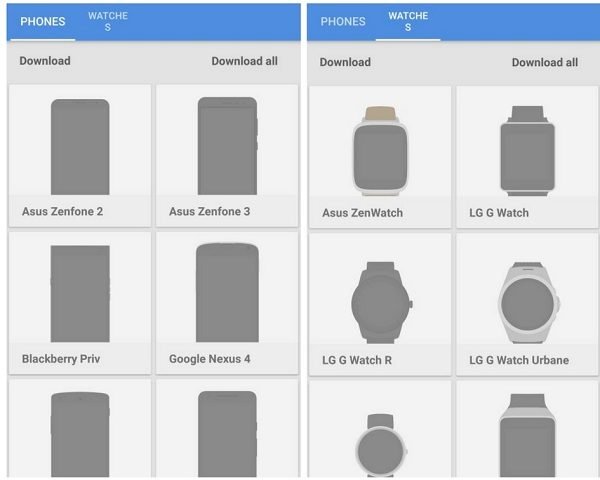
- Swipe left to access smartwatch section. Choose any of your favorite smartphone models and download the frame.
- Now tap on the downloaded device frame. It will open the design window. Here you can add your previously taken screenshot.
- Tap on the + button in the middle of the frame. Then navigate to file manager and select your screenshot.

- Now it will render the screenshot with the frame. You can either save or share the screenshot. Tap on the share button at top right corner.
Device art generator by Google
Google offers this free service for developers and designers. You can create device screenshots using this tool. Follow the steps below to make mockups with this tool.

- Open Art generator in your browser.
- Drag and drop your screenshot to any of the frames shown there.
- Then save the image.
Magic Mockups
This is a more advanced mockup tool. It has some realistic mockup frames for you. All of the frame images are copyright free and you can use it for all purposes. They use real-life photos to add our screenshots and they look absolutely realistic after generating the mockup. Just follow the steps provided below:

- Open magicmockups.com.
- Choose frame on the left side menu.
- Upload your screen-shot or use capture web tool.
- Now you’ll see a preview.
- Choose download size for the final image and download it.
Check out Magic Mockup



