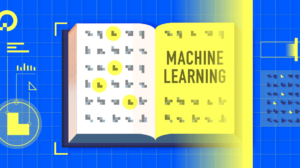Are you looking for how to turn off NFC or remove N symbol on Android phone? Well, we are here with simple steps using which you can easily disable NFC on your Android device.

Have you ever spotted an N symbol in your notification bar? Well, that’s for NFC, being built into almost every new smartphone today. It is used to exchange information in close proximity, including payments and data transfers. Researchers have pointed out that potential hackers can easily exploit the feature to steal your data. Therefore, it is better to turn it off when not in use. In this article, we’ll be guiding you on how to turn off NFC or remove N symbol on the Android phone. Before starting, let’s learn a few things about NFC.
What is NFC?
For starters, NFC stands for Near Field Communication. It functions within a radius of around 4 cm and provides a wireless bond between your device and another. Notably, an NFC connection does not rely on Wi-Fi, 3G, or LTE for operation. Hence, it doesn’t cost anything to use.
Smartphones use NFC to share photos, contacts, or other bits of data between other NFC-enabled handsets. Furthermore, the tap to pay feature present on your bank/ public transport cards is also applicable to smartphones having NFC. You can use apps like Samsung Pay or Google Pay to pay at NFC-enabled payment booths. A lot of new smartphones are getting NFC built into them and its turned on by default on most. That said, turning off NFC on Android is a matter of second, making it a straightforward process.
How to Turn off NFC on Android phone or the N symbol
Some Android phones have an NFC option readily available in the system tray in the quick settings menu. You can easily switch NFC on and off using the respective Quick Setting tile. However, if you don’t see any such button, proceed with the following steps:
1] Firstly, navigate to Settings on your Android. You can do it either via app drawer or through the settings shortcut in the notification menu.
2] Look for Connected devices and click on it. You’ll see a list of available media devices alongside the previously connected ones.

3] Ignore Bluetooth devices, tap on Connection preferences instead.
4] Once into the Connection preferences menu, you’ll be welcomed by a plethora of options, including Bluetooth, Cast, Printing, Files received via Bluetooth, Chromebook, and lastly NFC. To turn it off, flick the slider switch next to it, and you’re good to go.
Note: Alternatively, you can ask the Google Assitant to “Open NFC settings,” and it’ll do the rest for you.
On older versions of Android?
Well, if you are on older versions of Android, your settings menu might be a little different. In that case, follow the steps mentioned below:
1] Open Settings on your Android. Now, tap the Wireless and Networks section.
2] Next, click on the More section. There you will find the Near Field Communication option, which is enabled by default.
3] Tap on the checkbox once to disable the service. You can tap again to re-enable it in the future.
This way, you can remove N symbol on any Android device. Turning off unused networking points is a good rule of thumb to limit exposure to attackers.
Does leaving NFC turned on affects battery life?
A lot of you might have raised this question in your mind, whether keeping NFC on all day makes a real difference in battery life. If yes, then to a what extent? Well, it is entirely off unless the device is on and unlocked. Even if it’s unlocked, the power consumption at standby is almost negligible.
According to reports, keeping the NFC circuitry at standby power merely accounts for 0.5-1% battery consumption. That said, the board/circuitry draws a relatively higher amount of energy to keep it at the operational level. Therefore, unless you keep your phone’s back touching against your best friend’s phone’s all day, you have nothing to worry about in terms of excess battery consumption.
So, this was a small guide on how to remove N symbol on an Android phone. Do let us know your reason behind disabling it, whether its for saving battery or over security concerns. In case of any queries, feel free to reach us via the comments section.