Stuck in the dark and need some light? We don’t always carry a torch with us, but at times we miss not carrying it along. The world would be a magical thing if we could say “Lumos” holding our wand and it would emit some light on its other side. Sadly, it doesn’t. But to some relief, we have smartphones in our hands, probably all the time. That sure does make your job easier. Turning on the flashlight of your smartphone is one of the easiest as well as the quickest job you will do with your device. Let’s see how it is done.
How to Turn ON Flashlight on Android Smartphones
- Turn on flashlight from the notification bar
- Turn on flash using an application
Turning on Flashlight from Notification Bar
1] Pull down the notification bar. Unlock your Android phone. Swipe your finger from the top of its screen. It will pull down the notification bar of your device.
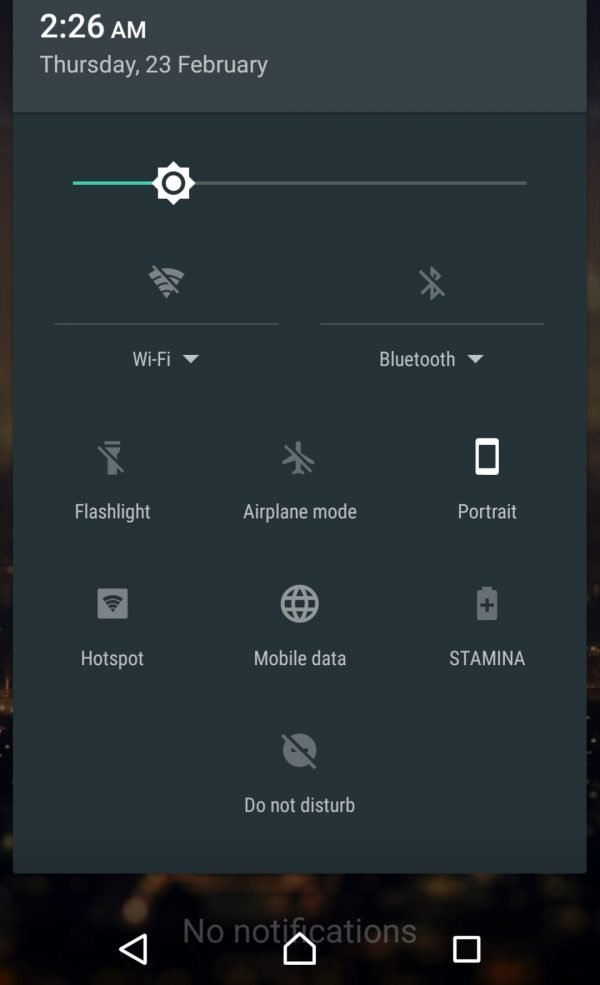
2] Tap on the torch. Locate a torch icon from the notification services. Tap on it. It will activate the torch and turn on the flashlight of your phone.

3] Turn it off. You can turn it off the same way. Just tap on the torch icon again. It will turn the flashlight off.

*The flashlight will remain ON even if your screen gets locked. It will be on until you turn it off.
Turning on Flashlight Using Apps
1] Tap on Menu. Unlock your device. Tap on the Menu icon of your phone to access the list of applications on your device.
2] Launch Flashlight application. You will see an application with the name “Torch” or “Flashlight.” It’s the app with an icon of an electric bulb or the torch. Tap on the icon to launch the application.
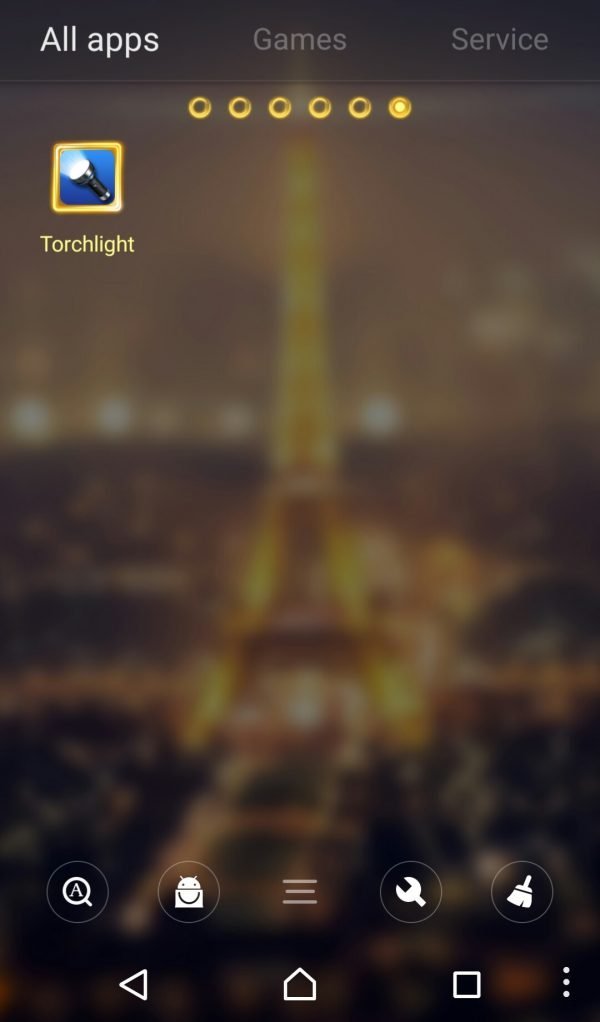
It is an inbuilt application on your Android device. So the application name may vary from brand to brand. Some brands have it as “Torch” and some as “Flashlight” or “Torchlight.”
Many smartphones done have a dedicated app. In this case, you can download a torch app from the Play Store and use it.
3] Turn on flash. It has a straightforward interface. You will see only one button in the middle of your screen, which is a switch icon. Just click on it, and it will turn on the torch.
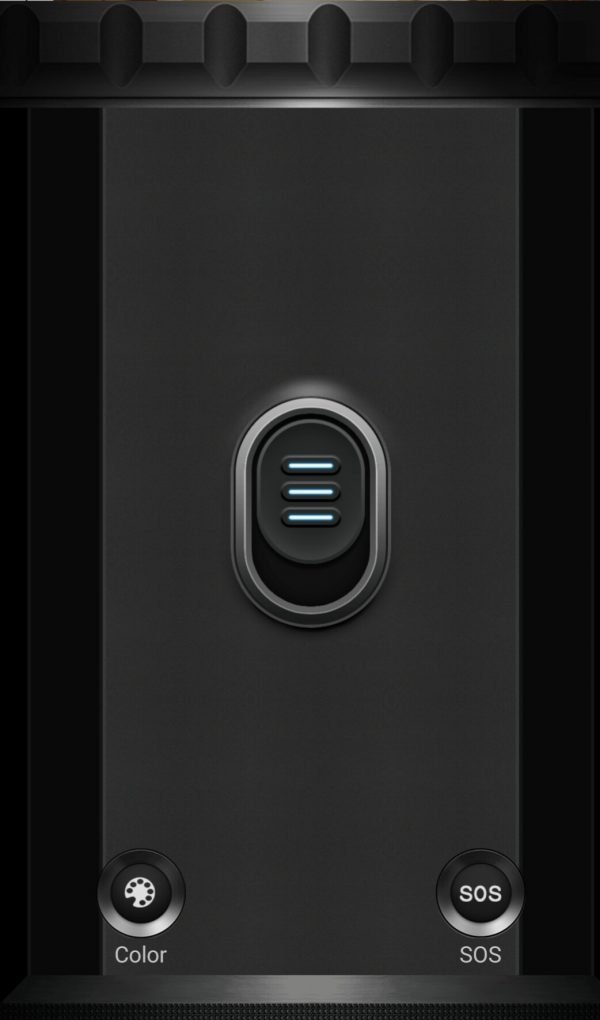
4] Turn it off. Once you turn the flash on, the switch will now appear in ON state. You can turn the flashlight off by clicking on the same switch. Clicking on it will make the switch back in OFF state, and the torch will be turned off.
*You can minimize the application or even lock your screen, the torch will remain ON until you turn it off.
That’s how you can turn on the flashlight. Simple, as it looks! There are also some applications on the Play store which are quite fun with the torches. You can download those apps to use your flashlight as disco lights, different signals, and even SOS signs. And of course, you can use the torch while clicking pictures.



