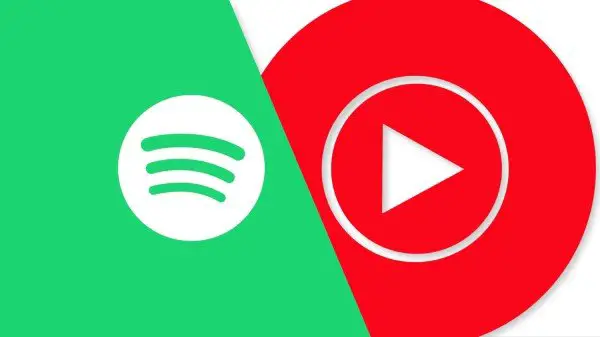Are you sick of those in-built alarm tones on your Android phone? Do you want to wake up with your favorite music in action? Well, we got you covered. In this article, we’ll be guiding you on how to use Spotify or YouTube Music in Alarm Clock App!
How to use Spotify or YouTube Music in Alarm Clock App?
Indeed, the preloaded alarm ringtones on Android might not suit everyone’s taste. Therefore, most of us prefer setting custom alarm tones. Following the same, Google bought the support for musical alarms with Spotify integration in its Clock app, back in July 2018. Now, with the new v6.1 update, Google Clock can even wake you up using songs from Youtube Music and Pandora Music’s playlist.
Setting up to use Spotify or YouTube Music in Alarm Clock App is quite easy. That said, below are some simple steps using which you can use songs from Spotify or Youtube Music in the Alarm Clock app.
Make your Clock Musical!
Before starting, make sure you are on the latest version of Google Clock app. If not, go to Play Store and update it. Also, don’t forget to install Spotify or Youtube Music app on your phone as per your choice.

1] Head towards the Google Clock app and navigate to the ALARM tab.
2] Tap on the Alarm you want to edit.
3] Now, tap on the bell-shaped Alarm sound Icon present right below the Day selection strip. There, you’ll see two additional tabs apart from the sounds tab, dubbed as Spotify and Youtube Music.
4] To use Spotify– swipe to the Spotify tab and press “Connect” to connect your Spotify account with the alarm app. Once done, you’ll be able to see recommendations for you, including morning playlists. Furthermore, you can search for music of your choice using the Search icon given at the bottom. You can tap any track, album, artist, or playlist to preview it and choose as your alarm.

4] To use Youtube Music– press the login button on the bottom right corner to log in with your Youtube Music account. Once the account is connected, you’ll be able to see recently played songs and favorites amongst others. You can also search for specific music if you want. However, do note that it is necessary to have Youtube Music Premium to use this feature. If you don’t have Youtube Music Premium, you can take a free 1-month trial or opt for the paid membership. Otherwise, you won’t be able to use Youtube Music for your alarm tone.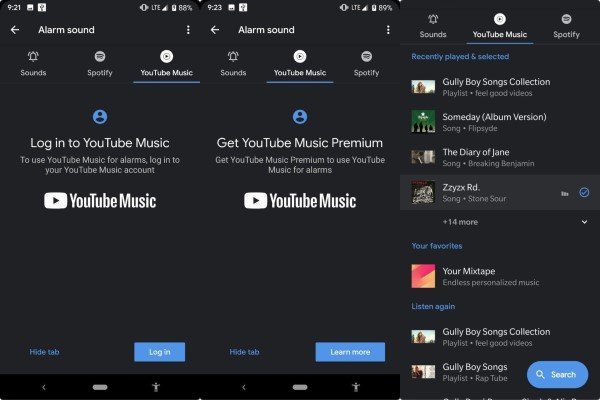
5] After making your selection in either of the tabs, you can go back to the ALARM tab to tinker with the alarm time, vibrate mode, and other settings. Also, when you turn off or snooze your Alarm, you can tap on Continue Playing button to keep listening.
Note: You should be at least running Android 5.0 or above on your phone for the feature to work.
So, this was a simple guide using which you can easily use Spotify or YouTube Music in Alarm Clock App. Let us know which of the apps do you prefer for Alarm tunes. In case of any queries, you can ping us via the comments section. Stay tuned for more articles.