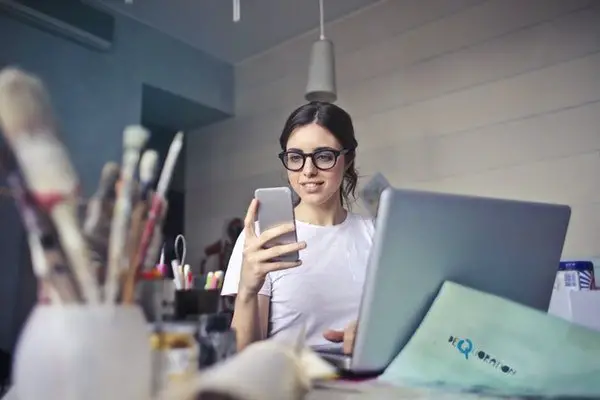Unlike broadband, the cellular data is comparatively expensive and limited. So, it is very required to have an eye on the data usage of your smartphone. There are many ways you can get the track record of the entire data consumed by the smartphones, and you can control them accordingly. In this guide, I will share some of the easiest methods to monitor and control data usage in Android Smartphone.
Generally, the auto-updates and background tasks raise the consumption of data in Android. So, if you are facing the data wastage every time, you need to check the auto-update settings from both device settings interface and Google Play Store. Also, data usage could be because of excessive usage of apps like YouTube, WhatsApp which usually download a lot of media.
Methods to monitor and control data usage in Android Smartphone.
There are two ways of doing this. We can either choose to use the in-built setting of Android which offers a lot of details of your data usage. The second is to use a data monitor app which is very useful for those who want to understand things in a rather simple way.
Native Settings || How to monitor the data usage in Android
The Android operating System offers options for changing and controlling the data usage settings natively. Most smartphone show the data usage scale as a graph or a bar. Also, you can see the data usage by individual apps, and later decide to stop apps from using data android. To view the daily/monthly data usage on your android smartphone,
- Go to Settings > Tap on Data Usage. ( Location of thus might differ from phone to phone)
- You can see both the Wi-FI and Cellular data usage scale.
- At the bottom, under the graph and “Data Saver,” you can see the “Wi-Fi Data usage” and “Cellular Data usage.”
- Tap any of them to see the data usage by apps.

How to monitor and control data usage in Androids using inbuilt options
You can do the same from the smartphone settings, in Data usage section. Follow the instruction.
- Open Settings > Data usage.
- Tap on “Mobile Data Usage” or “Cellular Data usage.”
- Now, you can see the apps sorted by their data usage amount. Find the app which uses the most data and chooses the same.
- You can now see the data usage by both foreground and background tasks of an app. If it seems the background data consumption is unnecessarily high and is not required, you can turn off the Background data access for the app.
- O the other hand, if you want to permit the app for data usage at any time, you can toggle on the “Unrestricted data usage” option, which could lead to high data wastage.
- You can also block the app from using any amount of data.
Data Usage app for Android
Among top other data saver and monitor apps for Android, Google’s Datally have managed to be the most rated one. The app sizes very little and can help you save the cellular data. The app offers up to 30% data saving capability, which is quite a big deal. Datally can monitor and control data usage in Android using Data Saver Settings. It monitors and controls app-by-app, and comes with an in-built ultra data saver feature.

- The app homepage gives the information about the data usage by far.
- Finds the nearby open WI-Fi networks
- The card design makes the usability much comfortable, and you can see the various listing and options from the app itself.
Datally helps you find the most data consuming apps and let control the data accessibility by any individual app. Aside, the app has a unique data saver option. When you turn the Data Saver mode on, it will connect to a VPN which blocks unwanted data consumption connections from the device. A floating dock will appear on the display when a high data consuming app is opened, so you can see the consumed data and control the usage.
I am sure there are many apps in the Play Store which can monitor and control data usage in Android. Do you use anyone in particular? Let us know in the comments.