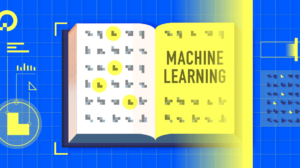Syncing a particular device with same library every time is restricted to any iDevice user. That’s why you cannot sync any data from different computers to your device as change in the library will loose the existing data on the device. And it is replaced by the data of new Library. In order to solve this,
A jailbreak app named ‘MultiTunes’ allows you to Sync between multiple iTunes library without loosing any of your previously synced data.
From the creator of MyTube, MultiTunes is an app that allows you to sync with as many iTunes libraries as you want!
This is how it works,
Step One: Open Cydia, search for ‘MultiTunes’ and install it.
Step Two: Once installed, open it from your Springboard. You will see the following screen,
The ‘Default Library’ mentioned is the current library with which your device is already synced.
Step Three: Tap + button from the top right corner to add new library and assign it a name.
This new library will be listed under ‘Additional Libraries’ below the Default Library
Step Four: Select the new Library which you have recently and you will see a check mark next to that.
Step Five: Now connect your device to iTunes (on a different computer) and Sync music or videos to it.
Step Six: You can see the newly added files in the Music app and Videos app. But you won’t see the previous files.
Step Seven: If you want access old files from the default library, simply head towards MultiTunes again and select the ‘Default Library’.
Step Eight: You are done!, similarly you sync your device between multiple computers by creating a new library every time in MultiTunes.
Note: Before downloading content from the iTunes or App Store apps, make sure your default library is selected in this app. Otherwise, your content may not download properly.