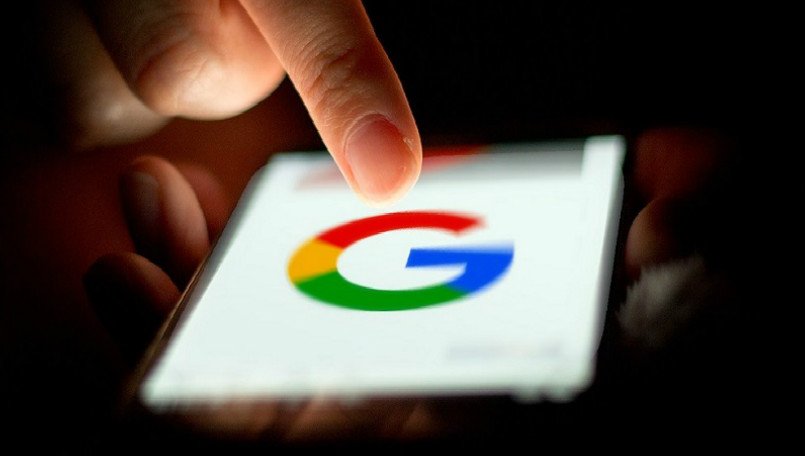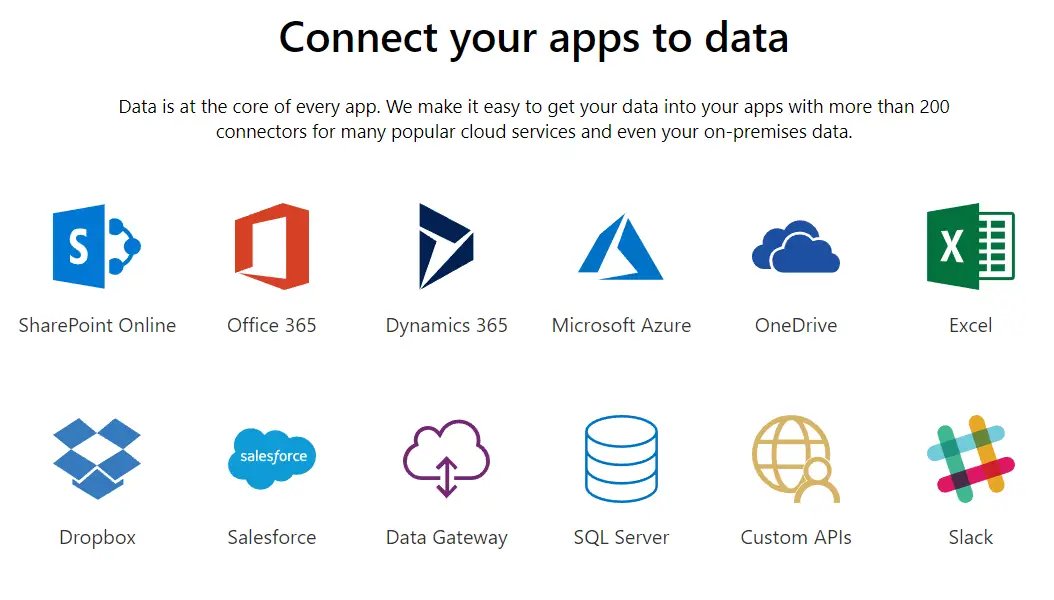Google feed is a beneficial service by the search giant Google. It gives you a lot of importance easy access items as different cards. It includes trending stories about the topics based on your search history and personal interest. However, at the moment, Google is not providing an option to customize our preference for the news feed. It only shows the trending stories from different categories. If you are one of them who is looking for a way to disable trending story cards in Google feed, this guide is for you.

Just before we go ahead, open the Google app from your app drawer. It will show a long feed of cards with different contents, including news, weather updates, reminders, calendar events, etc. If you like it, do not disable it, else follow the guide to disable trending stories in Chrome Android.
Note: This feature is available for both Android and iOS devices.
Steps to disable trending story cards in Google feed
- Open Google App on your Android smartphone. It will show up some cards with trending news stories. If you scroll down, you can find more news stories. You are about to disable this trending stories in Google feed.
- Tap on the hamburger icon (displayed as ☰) on the bottom right side. It will open up the options screen for the Google app.
- You can find some options on this screen. Find the settings menu from the list and tap on it.

- It will open up the settings window for the Google app. It shows the settings for Google Assistant and Google Search. The feed settings are placed in the Google search settings list. Find the option named as Your Feed, then tap on it.
- Now it will open the feed settings. Here you can find a long list of options. It lets you disable a particular card such as Weather alerts, Departure alerts, Game reminders, Sports scores, Stocks updates, etc.
- If you want to disable the personalized topic update only, find and tap on the option named Topic of interest. This option is responsible for showing the latest updates about your location, transit schedules, restaurant reviews, and shopping alerts. You can disable it if you want. To disable it, tap on the option and then toggle it off to turn off trending.

- If you want to disable the trending stories cards in the Google feed altogether, find the option named as Show feed. This option is responsible for trending stories and cards. Disable it by remove trending from Google Feed.

Now you have successfully stopped the trending stories on Google.
Disclaimer
Now onwards, it won’t show the trending stories card in your feed. You can re-enable it anytime by following the same above steps. You need to toggle it on in the final step. Remember, these steps disable the trending stories card only. This feed will continue to show other cards related to weather updates, showtimes, traffic updates, daily schedules, reminders, stock updates, etc.