When watching online videos, most of the streaming services load, including Adobe Flash Player, the video or any media through buffering, the process by which the media is temporarily downloaded onto your computer before playback. However, when your playback stops due to “buffering” it indicates that the download speed is low, and the buffer size is less than the playback speed. In this guide, we will learn how to increase the speed of streaming videos & increase the buffer size in any browser
Increase the speed of streaming videos & increase Buffer Size
There are several methods that you can avoid continually getting roadblock while streaming videos. This particular article discusses one of the best that you can go for right now.
- Video speed controller
- Check internet connection
- Adjust video quality
- Clear browser cache and cookie
- Disable hardware acceleration
1] Video speed controller plugin
You might be thinking of manually adjusting the video playback settings or changing the internet settings on your PC. What if you could do it all by just a single click? Well, you can optimize and control the video entirely by using this plugin called “Video Speed Controller,” which helps to increase the speed of streaming videos. You can also call it the Chrome speed booster for YouTube.
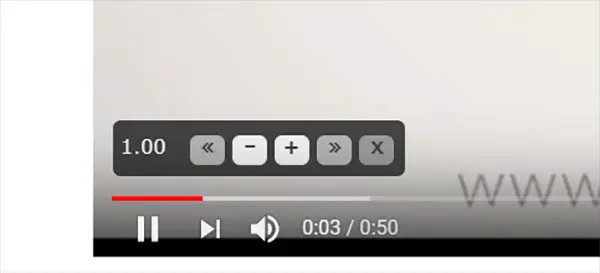
Currently, you can get assistance from the video controller plugins on PC only. You must have either Google Chrome or Mozilla Firefox browsers installed (sorry Safari browser users). It is as easy as installing any other browser plugin.
Go to the corresponding addon/plugin installation center from your browser (Chrome Web Store or Mozilla Add-ons store) and get the “Video Speed Controller.” As the name denotes, the app might seem like just a video controller for browsers, even though it is just more than that. However, let’s talk about the control function it packs up.
That said, Buffer size usually depends on the player and the browser. If they offer any configuration settings, it will be available with the player. So breaking the myth, there is nothing as Chrome video buffer settings.
How it increases the speed of YouTube Videos
The controller feature is available on any video platform that runs on HTML5. After installing, you can easily control the video playback with the preset keys on your keyboard. Some of the examples might look like “Z – Rewind,” “R- Reset Speed,” “D – Increase speed,” etc. Of all the default eight shortcut keys, you can edit any of them.

So, how does it help in video playback performance? It could surpass the default restrictions set by the Web player API, increase the speed of streaming videos, and boost up the playback. You can quickly optimize your playback by adjusting the rate of speed. It helps a lot while you watch a video with a lot of texts needed to be read, but moving fast and having not a good internet connection.
Unlike the default playback feature provided by Youtube Speed Controller, it can reduce or increase the speed of streaming videos by smaller portions. In every video you play online, you can see the transparent floating controller bar makes you easier to understand the shortcuts. You can also disable the floating panel on everywhere. Also, the plugin allows users to add websites to disable the plugin from running.
2] Check Internet Connection
If your streaming quality or stability becomes inadequate, there might be some problem with your Internet connection. Well, this must not be the exact reason but, the most found fault. For checking your internet connection, you can open a new tab and search for anything using the default search engine. If that works, test the speed of your connection. Many sites provide Internet speed checking with almost accurate data, including ping-rate. Among them, speedcheck.org, fast.com by Netflix and Speedtest.net by Ookla are the best.

If your internet connection does not seem to be working correctly or does not give you the average speed, then go through the below checklist.
- Check your cables.
- Check if the modem or router wors perfectly.
- Make sure you have a working internet plan.
- Check your device network drivers.
Contact our Internet Service Provider if everything seems fine, but still, you feel trouble. Also, rest the router to clear temporary files.
3] Adjust Video Quality
Even if you have a working internet connection, the streaming rate also depends on the speed of your Internet. If your computer is connected to a slower internet connection and you are trying to stream videos in high quality, then it will not increase the speed of streaming videos. The video will take a lot to load and stream it to you. Especially if it is a live video, you could even miss the entire live show.
As most of the video streaming platform allows adjusting the video quality, you can set them manually. Generally, you can watch videos from 144p lowest quality up to 4K resolution. Instead of fixing a single quality, you can also choose “Auto,” which automatically selects the right resolution in real-time.
4] Clear browser cache and cookie
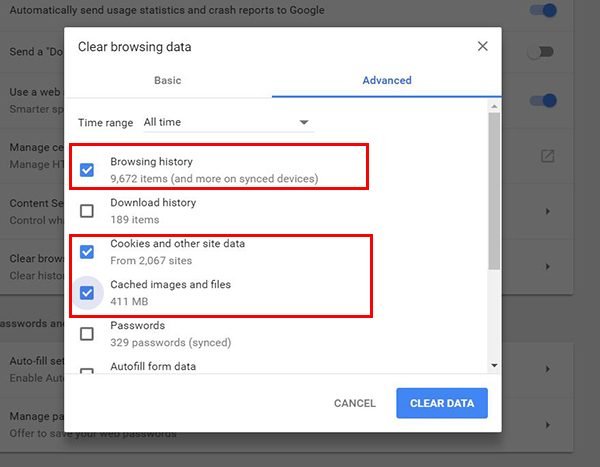
Most web browsers save the internet files locally on the computers in the form of a cache or cookie. Mostly, cache files are temporary, but the cookies will stay until you clear them all. The cookie helps in loading the websites faster. But if your one of the browser cookie files is missing or broken, there is a more significant chance that the video streaming page malfunction. So clear your browser files including cache, cookie, and history.
5] Disable Hardware acceleration

The hardware acceleration feature on the system or browser may bring performance rather than the software acceleration. But it mostly provides an adverse effect while streaming online videos. Unlike HTML5 players, many other web layers like Adobe Flash players may not work correctly if the hardware acceleration is turned on. By turning off, you can get the best of software accelerated performance, which usually does not affect the browser activities.
All these should help you increase the speed of streaming videos, and make sure to increase buffer size as well. Let us know if it worked for you.





5 Comments