Are you worried about your friends and relatives trying to sneak into your private messages? Or do you want to ensure your privacy by hiding chats from instant messaging apps? Well, in this article, we’ll tell you simple steps on how to hide messages from WhatsApp, Facebook, Telegram, etc.

How to hide messages from WhatsApp, Facebook, Telegram, etc.?
These days, most of us prefer using instant messaging apps like WhatsApp, Facebook messenger, Telegram, Hike, WeChat, and more, over the traditional SMS services. While we already explained how to hide text messages on Android through our previous post, your privacy is still at risk. Therefore, here is how you can hide messages from WhatsApp, Facebook, and other social media apps on your Android.
- Hide Pop-up notifications and Messages Preview on Lockscreen
- Use Norton App Lock
- Archive messages in WhatsApp and Facebook messenger
If you haven’t secured your phone correctly, your personal messages can easily be read by family, friends, and even strangers. Thankfully, you can conceal your private messages and chats using some simple methods.
1] Hide Pop-up notifications and Messages Preview on Lockscreen
Your friends and family can easily read your text messages if they’re visible on the lockscreen while you’re away. Hence, it’s always better to turn off message preview on lockscreen for messaging applications, especially WhatsApp.
To disable messages preview on lockscreen:

- Go to Settings via app drawer or using the quick setting shortcut in the notification pane.
- Scroll down and go to the Privacy section.
- Look for the option that says On lock screen.
- Tap it, and select Hide sensitive content.
- If you’re running previous Android versions, go to Security & Location under settings.
- Tap on Lock screen preferences under the Device security section.
- Now, click On lock screen and select Hide sensitive content.
Doing this will hide the notification previews on lockscreen. The notification will show “This message has been hidden” from the app it is coming from with an icon of the app. Thus, nobody will be able to read your private texts without unlocking your phone.
To disable pop-up notifications on screen:
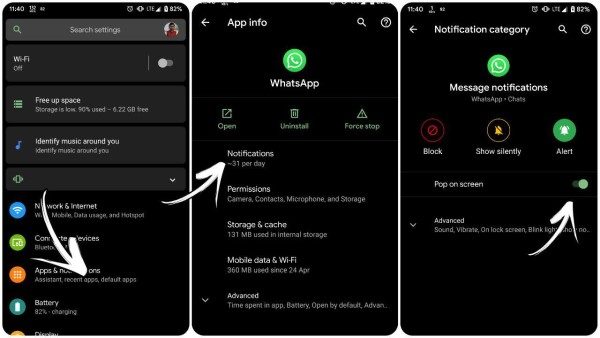
An accidentally poped-up private message while you’re showing your phone to someone might result in an embarrassing situation for both of you. Therefore, it is advised to turn of heads-up notifications for messaging apps so that nobody could read your messages unknowingly.
- Open Settings on your Android and navigate to Apps and Notification section.
- Tap on See all apps and select the messaging app for which you’d like to disable heads-up notifications. Click on the app.
- You’ll be redirected to App info page. Tapping on Notifications will take you to the notification settings.
- Now, tap the gear icon beside each notification category and flick the Pop On Screen slider off to disable pop-up notifications on screen.
It will prevent you from accidentally disclosing your personal messages to others while being with them in person.
2] Use Norton App Lock
The steps allow you to hide your messages while your phone is locked. However, what if you unlock and give your phone to your friends or parents? Well, in this case, you can individually secure the applications using a Pin or password.
Manufacturers like Xiaomi, Huawei, OnePlus, etc. provide users with an in-built app locking option. That said, you can also use app lockers to prevent unauthorized access to your private messaging apps. The Norton App Lock works very as per our experience. Additionally, it offers support for fingerprint scanner so that you don’t have to enter the password to unlock the app every time.

To lock your messaging apps with Norton App lock:
- Download and install Norton App Lock from Google Play Store.
- Open the app and grant the permissions to draw over other apps and enable the service in accessibility settings.
- Now, set an unlock pattern or passcode as per your wish, then choose a recovery email account for the same.
- In the app homescreen, you’ll be welcomed with a list of apps present on your phone.
- Select the necessary messaging apps like WhatsApp, Facebook Messenger, Telegram, etc. Norton’s password/ fingerprint protection will automatically secure the apps.
- Furthermore, to make sure that nobody uninstalls Norton app lock from your device, tap Activate Device Administrator option in the left sidebar.
- Each time you open a locked app, Norton will ask you to enter the registered password/ fingerprint.
This way, you can stop any third person from accessing your messaging apps even if your phone is in the unlocked state.
Archive messages in WhatsApp and Facebook messenger
What if you don’t want to reveal your chats in WhatsApp or FB Messenger even if someone manages to open the apps? Well, you can move your private messages to the Archived section.
Both the WhatsApp and Messenger offer an option to archive the messages.
To archive messages on WhatsApp: Tap and hold a chat and press the Archive icon present on top of the screen. The message will now be moved to Archives. You can access it later by tapping the Archived button below all your chat lists.
To archive messages on Messenger: Long press the chat and press the hamburger (three horizontal lines) icon. A list of options will appear. Tap on Archive, and you’re good to go.
So this was all about how you can hide personal messages on Android. You can use archive option in messaging apps, sneak lockscreen previews, and pop-up notification for privacy protection from others. For enhanced security, you can also use ap lockers like Norton App Lock.
Nonetheless, if you’re looking for best secure messenger apps for Android, then head towards this article. That said, feel free to reach us via comments in case of any queries




